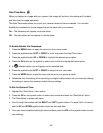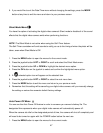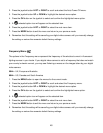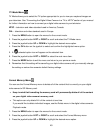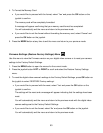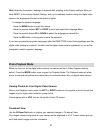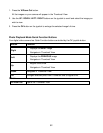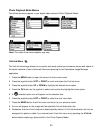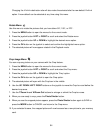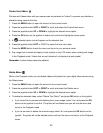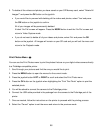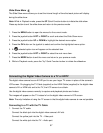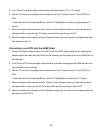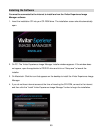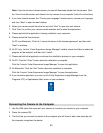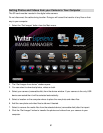54
Changing the ViviLink destination site will also make the selected site the new default ViviLink
option. A new default can be selected at any time using this menu.
Rotate Menu
Use this menu to rotate the pictures that you have taken 90, 180, or 270.
1. Press the MENU button to open the menus for the current mode.
2. Press the joystick button LEFT or RIGHT to scroll and select the Rotate menu.
3. Press the joystick button UP or DOWN to highlight the desired menu option.
4. Press the OK button on the joystick to select and confirm the highlighted menu option.
5. The selected picture will now appear rotated in the Playback mode.
Crop Image Menu
You can crop any picture on your camera with the Crop feature.
1. Press the MENU button to open the menus for the current mode.
2. Press the joystick button LEFT or RIGHT to scroll and select the Crop menu.
3. Press the joystick button UP or DOWN to highlight the „Crop‟ option.
4. Press the OK button on the joystick to open the Crop option.
5. The selected picture will open with the Crop box in the middle.
6. Use the UP/ DOWN/ LEFT/ RIGHT buttons on the joystick to move the Crop box and define the
desired crop area.
7. Use the T/Zoom In and W/Zoom Out buttons to enlarge or shrink the Crop box area.
8. When you are ready to crop, press the Photo Shutter button.
9. When you see the cropped picture appear, press the Photo Shutter button again to SAVE or
press the MODE button to CANCEL and return to the Crop menu.
10. If you selected to save, the cropped picture will now be saved as a new picture to your memory
card.