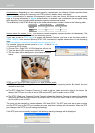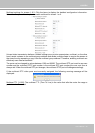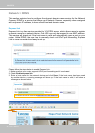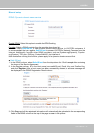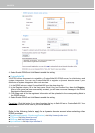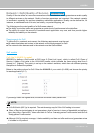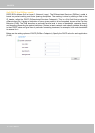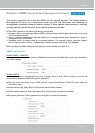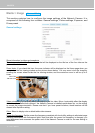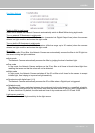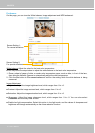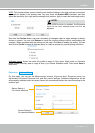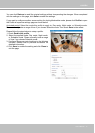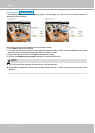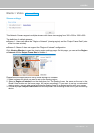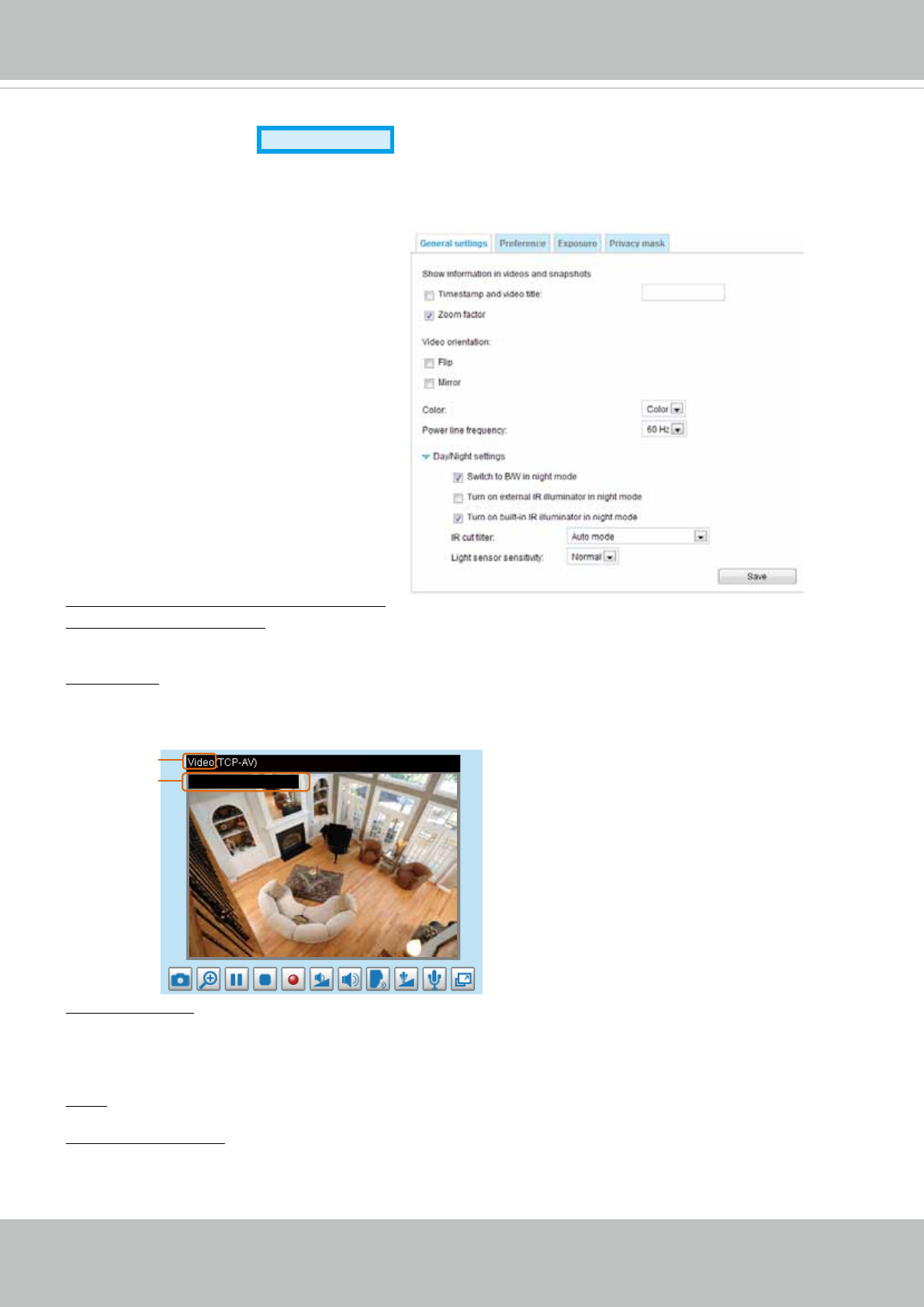
VIVOTEK
72 - User's Manual
Media > Image
Advanced Mode
This section explains how to configure the image settings of the Network Camera� It is
composed of the following four columns: General settings, Picture settings, Exposure, and
Privacy mask�
General settings
Show information in videos and snapshots
Timestamp and video title: Enter a name that will be displayed on the title bar of the live video as the
picture shown below�
Zoom factor: If you check this item, the zoom indicator will be displayed on the Home page when you
zoom in/out the live viewing window as the picture shown below� You may zoom in/out the image by
scrolling the mouse wheel inside the live viewing window, and the maximum zoom in will be up to 4
times�
Video Title
Title and Time
Video 17:08:56 2010/11/25
2011/12/09 17:08:56
Video orientation: Flip--vertically reect the display of the live video; Mirror--horizontally reect the display
of the live video� Select both options if the Network Camera is installed upside-down (ex� on the ceiling)
to correct the image orientation� Please note that if you have preset locations, those locations will be
cleared after ip/mirror setting.
Color: Select to display color or black/white video streams.
Power line frequency: Set the power line frequency consistent with local utility settings to eliminate image
flickering associated with fluorescent lights� Note that after the power line frequency is changed, you
must disconnect and reconnect the power cord of the Network Camera in order for the new setting to
take effect�