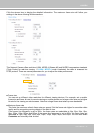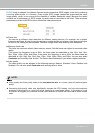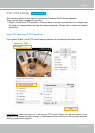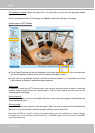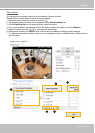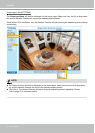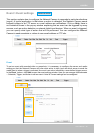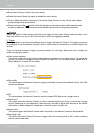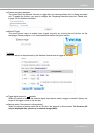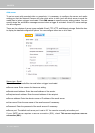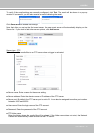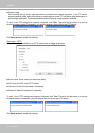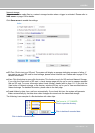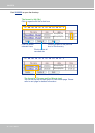VIVOTEK
User's Manual - 89
Event > Event settings
This section explains how to congure the Network Camera to responds to particular situations
(event)� A typical application is that when a motion is detected, the Network Camera sends
buffered images to an FTP server or e-mail address as notifications� Click on Help, there is
an illustration shown in the pop-up window explaining that an event can be triggered by many
sources, such as motion detection or external digital input devices� When an event is triggered,
you can specify what type of action that will be performed� You can configure the Network
Camera to send snapshots or videos to your email address or FTP site�
Advanced Mode
Event
To set an event with recorded video or snapshots, it is necessary to configure the server and media
settings so that the Network Camera will know what action to take (such as which server to send the
media les to) when a trigger is activated. An event is an action initiated by a user-dened trigger source
�
In the Event column, click Add to open the event settings window� Here you can arrange three elements
-- Schedule, Trigger, and Action to set an event. A total of 3 event settings can be congured.