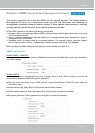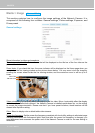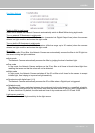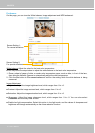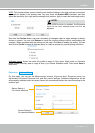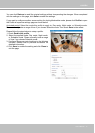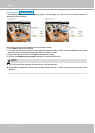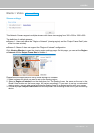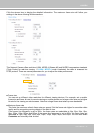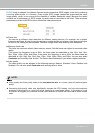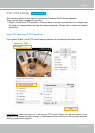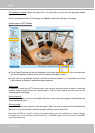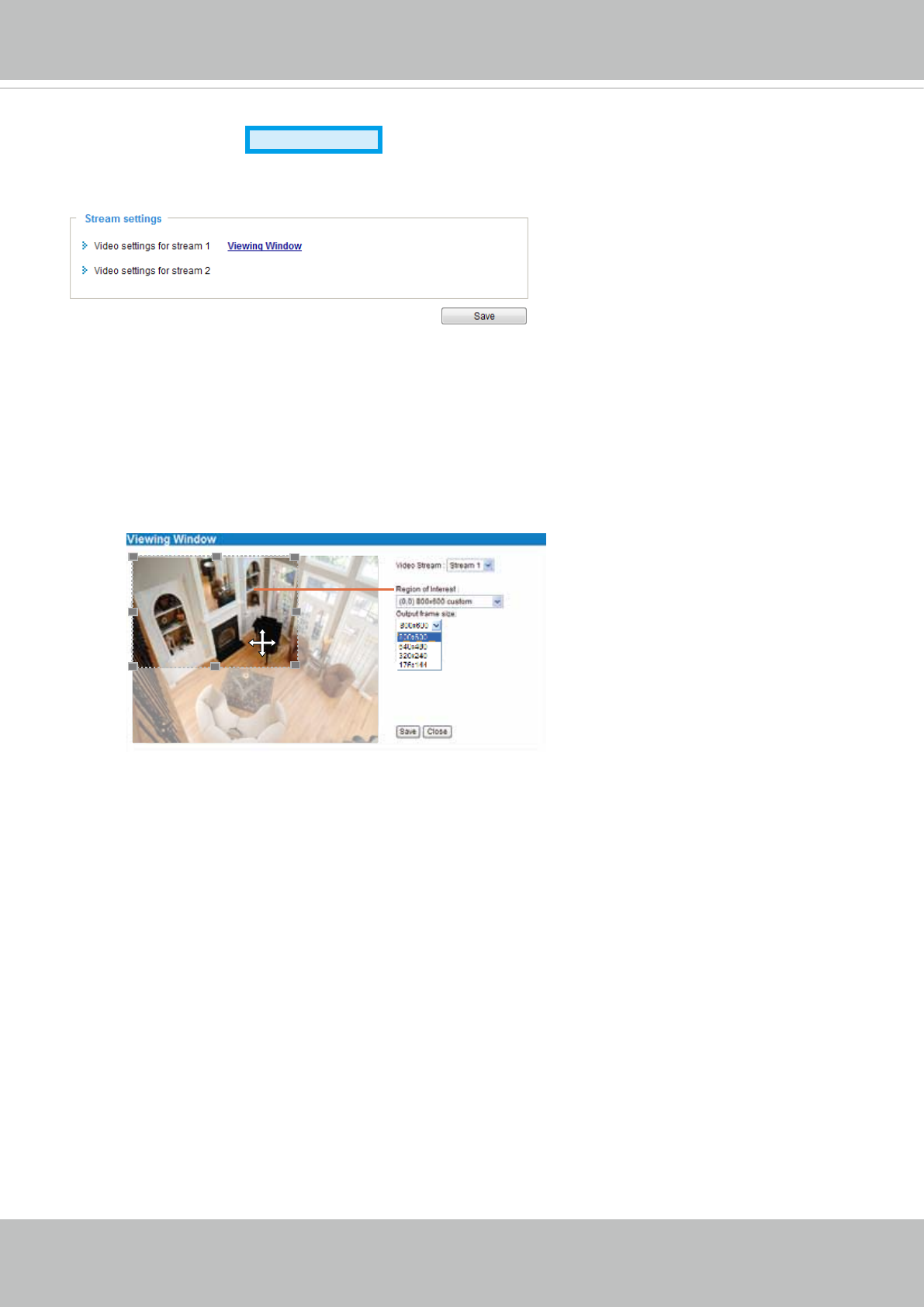
VIVOTEK
User's Manual - 79
Media > Video
Stream settings
This Network Camera supports multiple streams with frame size ranging from 300 x 200 to 1280 x 800�
The denition of multiple streams:
■ Stream 1: Users can dene the "Region of Interest" (viewing region) and the "Output Frame Rate" (size
of the live view window)�
■ Stream 2: Stream 2 does not support the "Region of Interest" conguration.
Click Viewing Window to open the viewing region settings page� On this page, you can set the Region
of Interest and the Output Frame Size for stream 1�
Please follow the steps below to set up those settings for a stream:
1� Select a stream for which you want to set up the viewing region�
2� Select a Region of Interest from the drop-down list. The oating frame, the same as the one in the
Gloabl View window on the home page, will resize accordingly� If you want to set up a customized
viewing region, you can also resize and drag the oating frame to a desired position with your mouse.
3� Choose a proper Output Frame Size from the drop-down list according to the size of your monitoring
device�
Advanced Mode