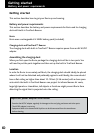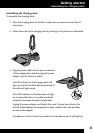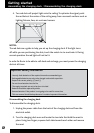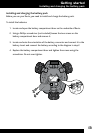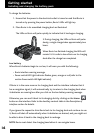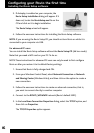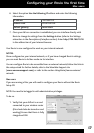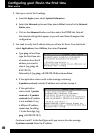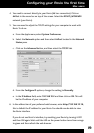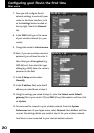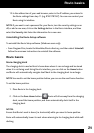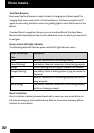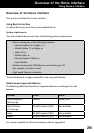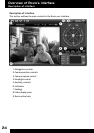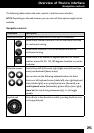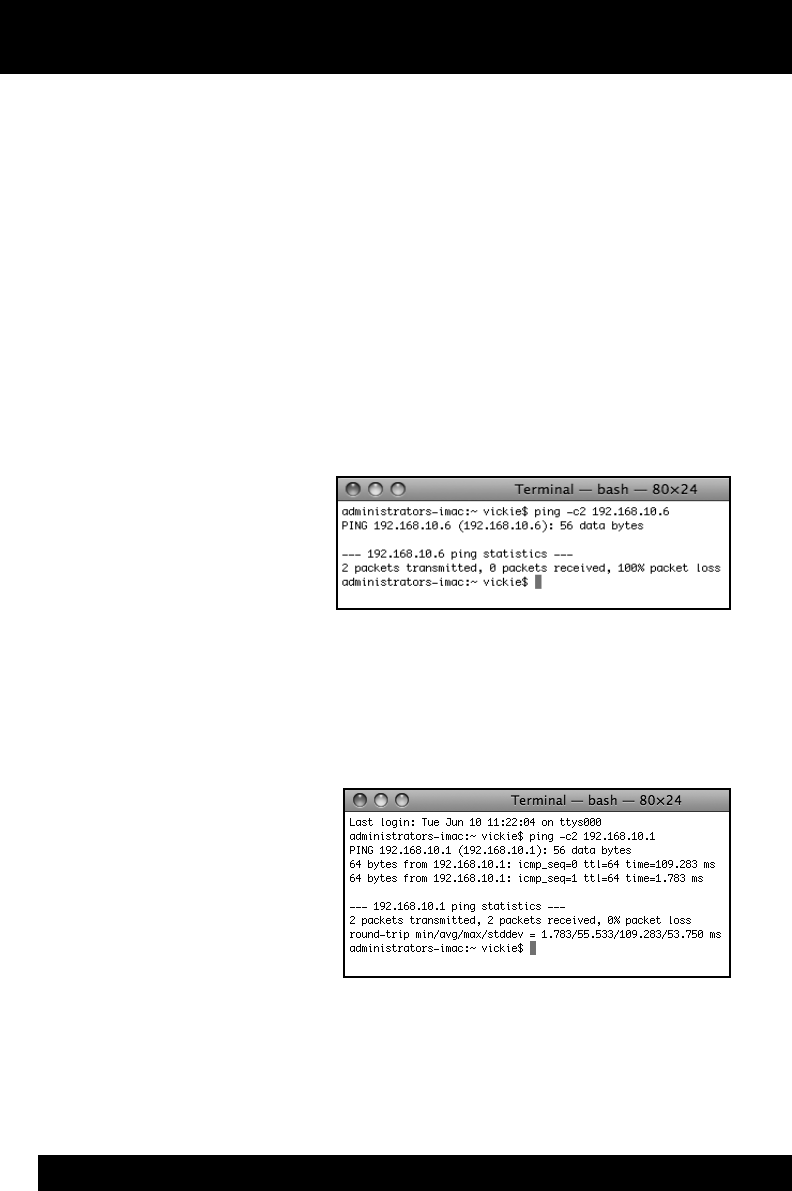
18
2. Note your current Wi-Fi settings.
From the a. Apple menu, select System Preferences.
Select the b. Network option and then select AirPort located in the Network
Status pane.
Click on the c. Advanced button, and then select the TCP/IP tab. Note all
the network settings that appear, as you will need them throughout the
conguration.
3. You need to verify the IP address that you will use for Rovio. From the Finder
select Applications, then Utilities, then select Terminal.
Type a. ping -c2 and then
type the rst three sets
of numbers from the IP
address you noted in
step 2c (e.g. ping -c2
210.172.15)
followed by 6 (e.g. ping -c2 210.172.15.6) and press Enter.
If the application returns with a data message containing b.
0 packets received, note the IP address and continue to step 4.
If the application c.
returns with 1 packet
received or 2 packets
received the IP address
is not available. To try
a different IP address,
repeat step 3a adding
1 to the nal digit (e.g.
ping -c2 210.172.15.7).
Continue to add 1 to the nal gure until you receive the data message
0 packets received. Note the IP address.
Configuring your Rovio the first time
Mac users