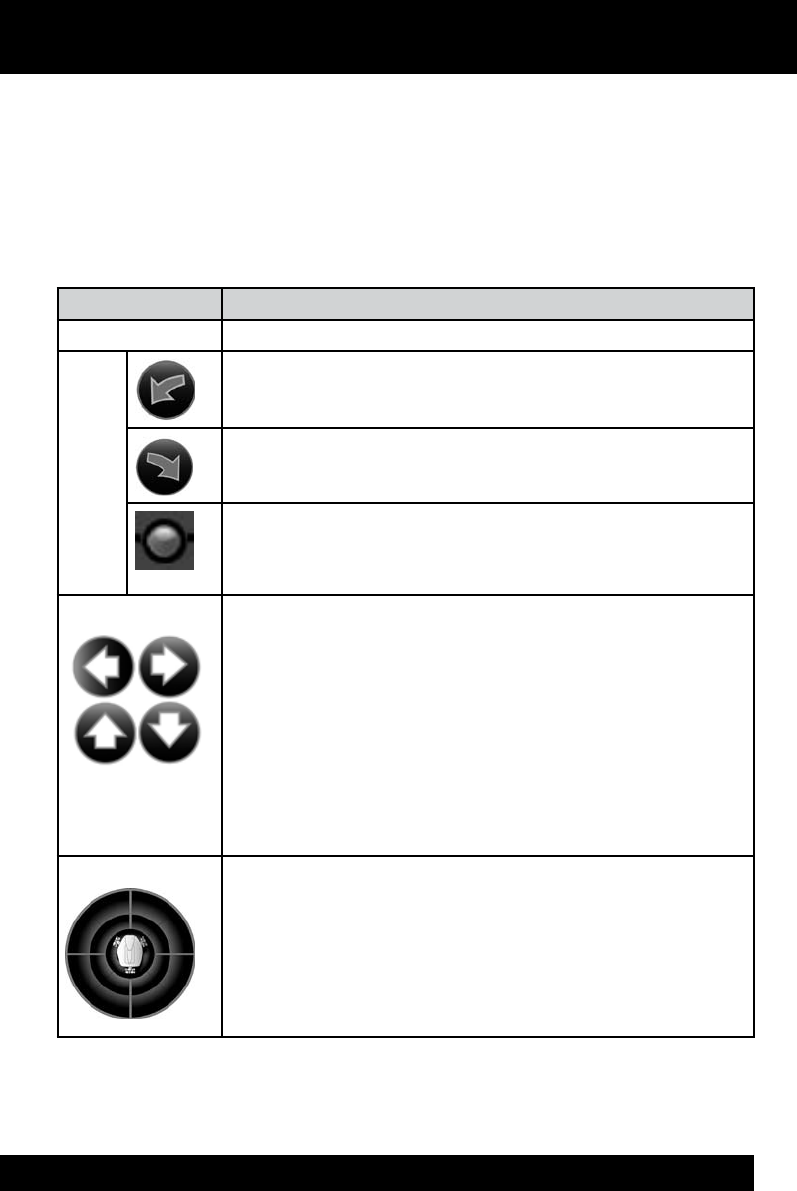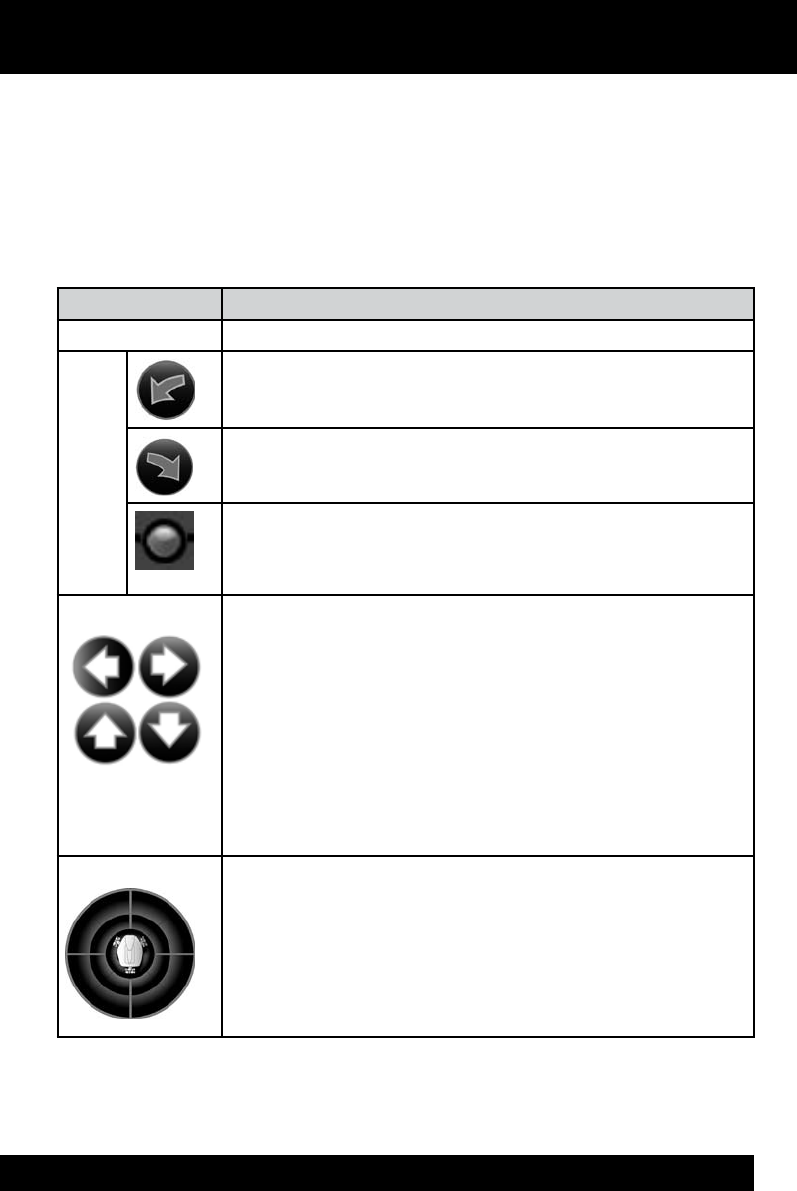
25
The following tables outline the main controls in the Rovio user interface.
NOTE: Depending on the web browser you use, some of these options might not be
available.
Navigation controls
Command Description
Rotation buttons Allows you to rotate Rovio on the spot in increments.
Rotate Rovio counter-clockwise. Click on the button and hold
for continuous turning.
Rotate Rovio clockwise. Click on the button and hold for
continuous turning.
Rotate Rovio a set number of degrees relative to its current
position: around 45, 90, 135, 180 degrees clockwise or counter-
clockwise.
Direction arrows Directs Rovio left (left arrow), right (right arrow), forward (up
arrow) and backward (down arrow).
You can also use the following keyboard buttons to direct
Rovio: a or left keyboard arrow (strafe left), d or right keyboard
arrow (strafe right), w or up keyboard arrow (forwards), s or
back keyboard arrow (backwards), q (turn left), e (turn right),
Space bar (to stop driving autonomously), -/+ (to toggle
speeds).
Joystick pad Moves Rovio in the direction in which you drag the Rovio icon
on the joystick pad.
Overview of Rovio’s interface
Navigation controls