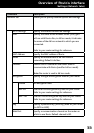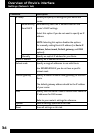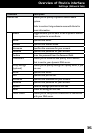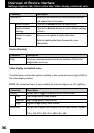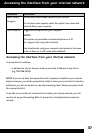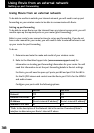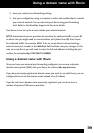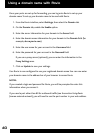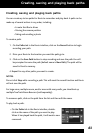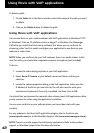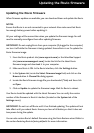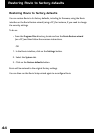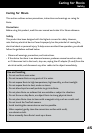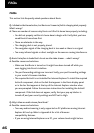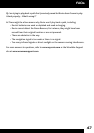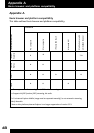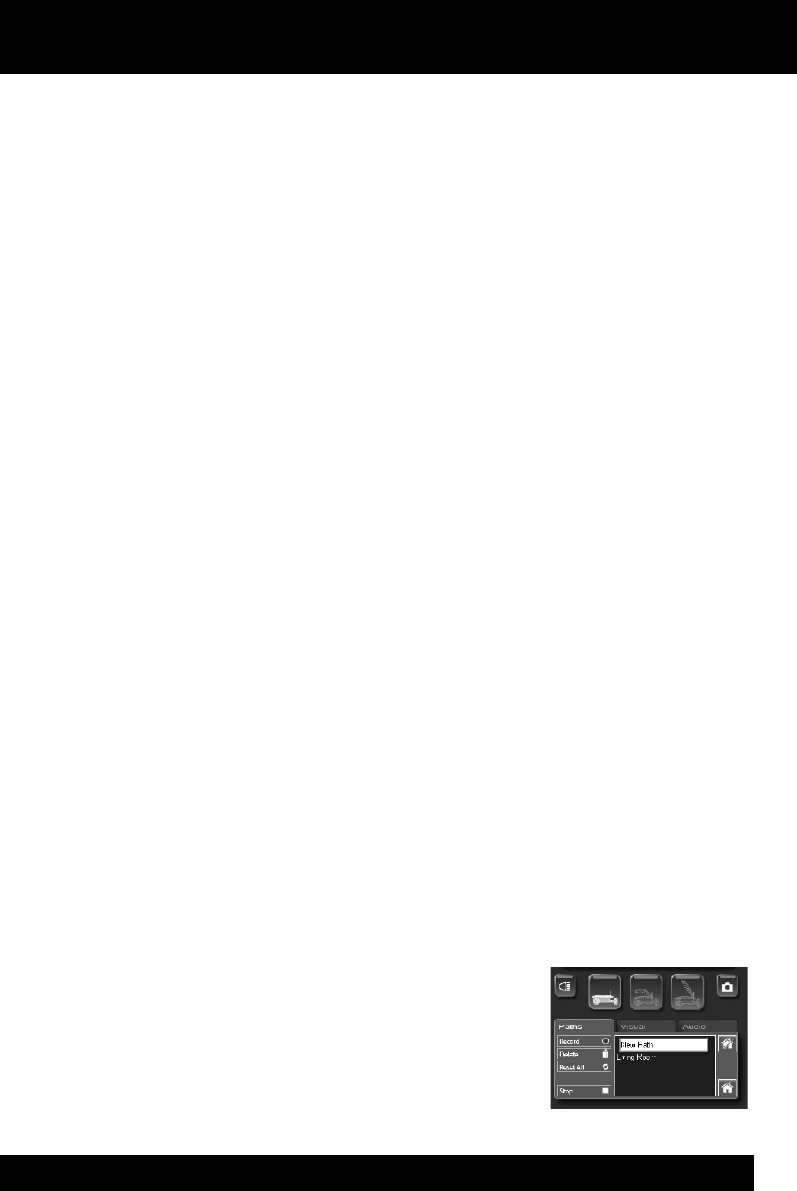
41
Creating, saving and playing back paths
You can create up to ten paths for Rovio to remember and play back. A path can be
made up of several actions in any order, including:
• A route that Rovio drives
• Moving the camera position
• Taking and emailing a photo
To create a path:
1. On the Paths tab in the Rovio interface, click on the Record button to begin
recording your path.
2. Drive your Rovio to the location you want the path go to.
3. Click on the Save Path button to stop recording and save the path. You will
be prompted to name the path (default name is New Path). The path will be
saved in Rovio’s memory.
4. Repeat for any other paths you want to create.
NOTES:
Do not click Stop while recording a path. This will reset the record function and Rovio
will not save the path.
For large areas, multiple rooms, and/or areas with many walls, you should set up
multiple TrueTrack Room Beacons (sold separately).
To rename a path, click on the path from the list and then edit the name.
To play back a path:
On the • Paths tab in the Rovio interface, double-
click on the name of the path you want to play.
When it has played back the path, it will await a new
command.
Creating, saving and playing back paths