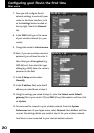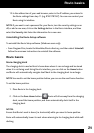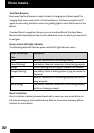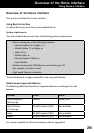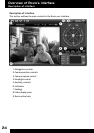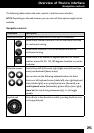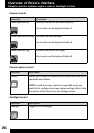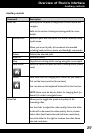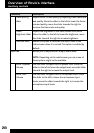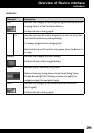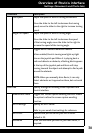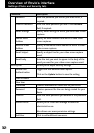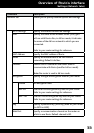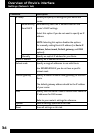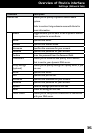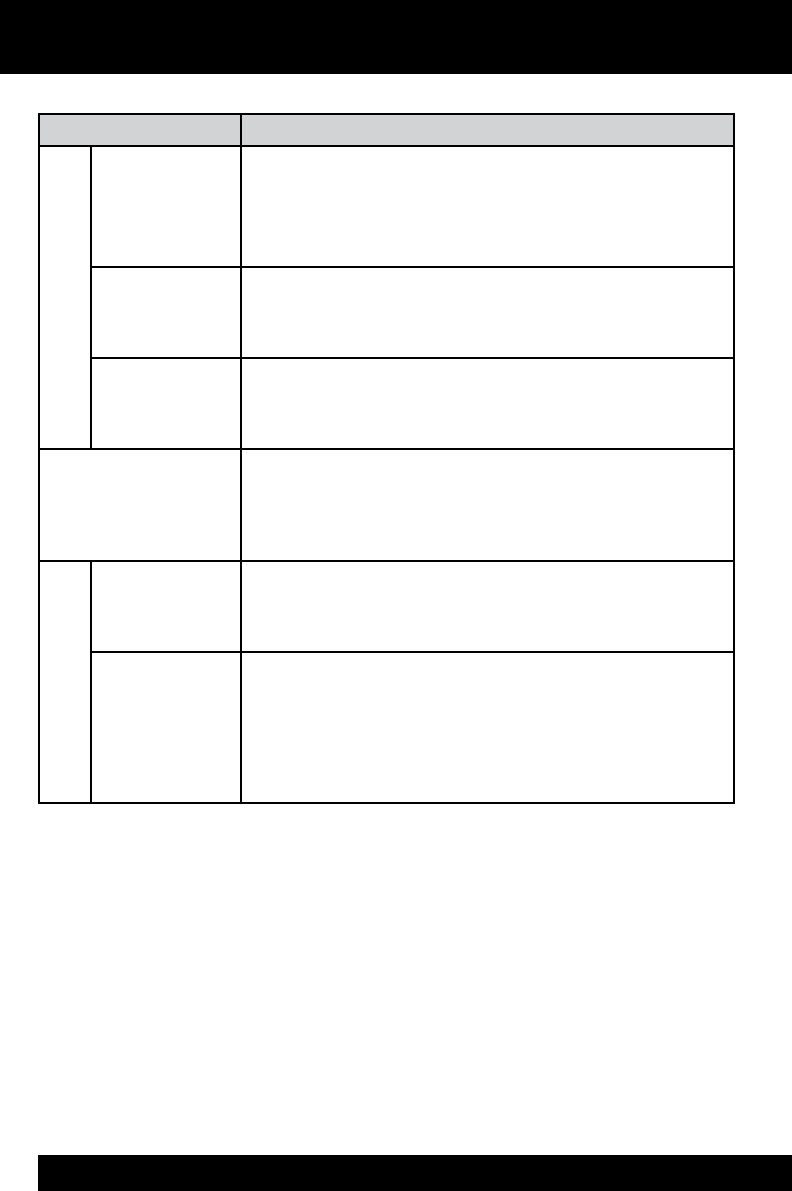
28
Command
Description
Video priority
slider
Adjusts Rovio’s video quality by adjusting video frame rate
and quality. Move the slider to the left to lower the frame
rate and quality; move the slider towards the right to
increase the frame rate and quality.
Video
brightness slider
Adjusts the brightness of the video stream from Rovio.
Move the slider to the left to lower the brightness; move
the slider towards the right to increase brightness.
Maintain Ratio Enable this option to maintain the aspect ratio of the
video stream when it is resized. This option is enabled by
default.
Audio tab Allows you to adjust Rovio’s output audio levels.
NOTE: Depending on the web browser you use, some of
these options might not be available.
Rovio’s Speaker
Volume
Use the slider to adjust Rovio’s speaker level. Move the
slider to the left to lower the output level; move the slider
towards the right to increase the output level.
Rovio’s Mic
Volume
Use the slider to adjust Rovio’s microphone levels. Move
the slider to the left to lower the microphone input
levels; move the slider towards the right to increase the
microphone input levels.
Overview of Rovio’s interface
Auxiliary controls