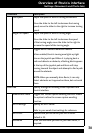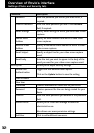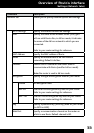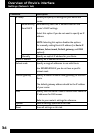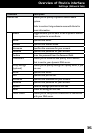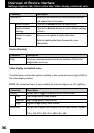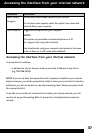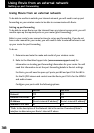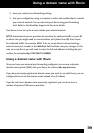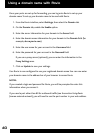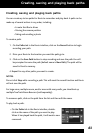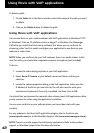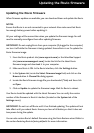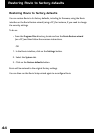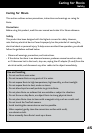38
Using Rovio from an external network
To be able to use Rovio outside your internal network, you will need to set up port
forwarding on your wireless router to be able to communicate with Rovio.
Setting up port forwarding
To be able to access Rovio over the internet from any internet access point, you will
need to open up the required ports on your router (port forwarding).
Refer to your router’s user manual on how to set up port forwarding. If you do not
have a user manual for your router, you will need to refer to external sources to set
up your router for port forwarding.
To do so:
1. Determine and note the make and model of your wireless router.
2. Refer to the WowWee Support site (www.wowweesupport.com) for
information on locating port forwarding information for your router. You will
need this information to set the port forwarding details in Rovio’s settings.
For Rovio, you will need to open up 2 ports: port 80 and port 554. Port 80 is
for the M-JPEG stream and control over the Rovio; port 554 is for the MPEG4
and audio stream.
Congure your ports with the following options:
Port 80 Port 554
Protocol TCP TCP
External TCP/IP Port 80 554
IP Address [Rovio’s internal IP address]* [Rovio’s internal IP address]*
Internal TCP/IP Port 80 554
*Refer to the description of the Network tab in the section Overview of Rovio’s
interface to determine your Rovio’s internal IP adress.
Using Rovio from an external network
Setting up port forwarding