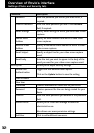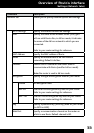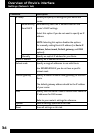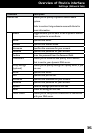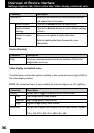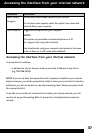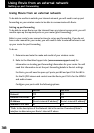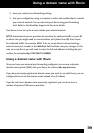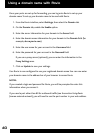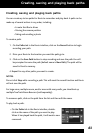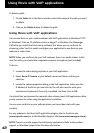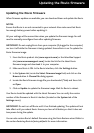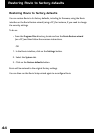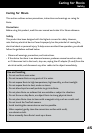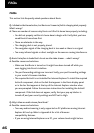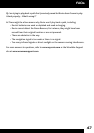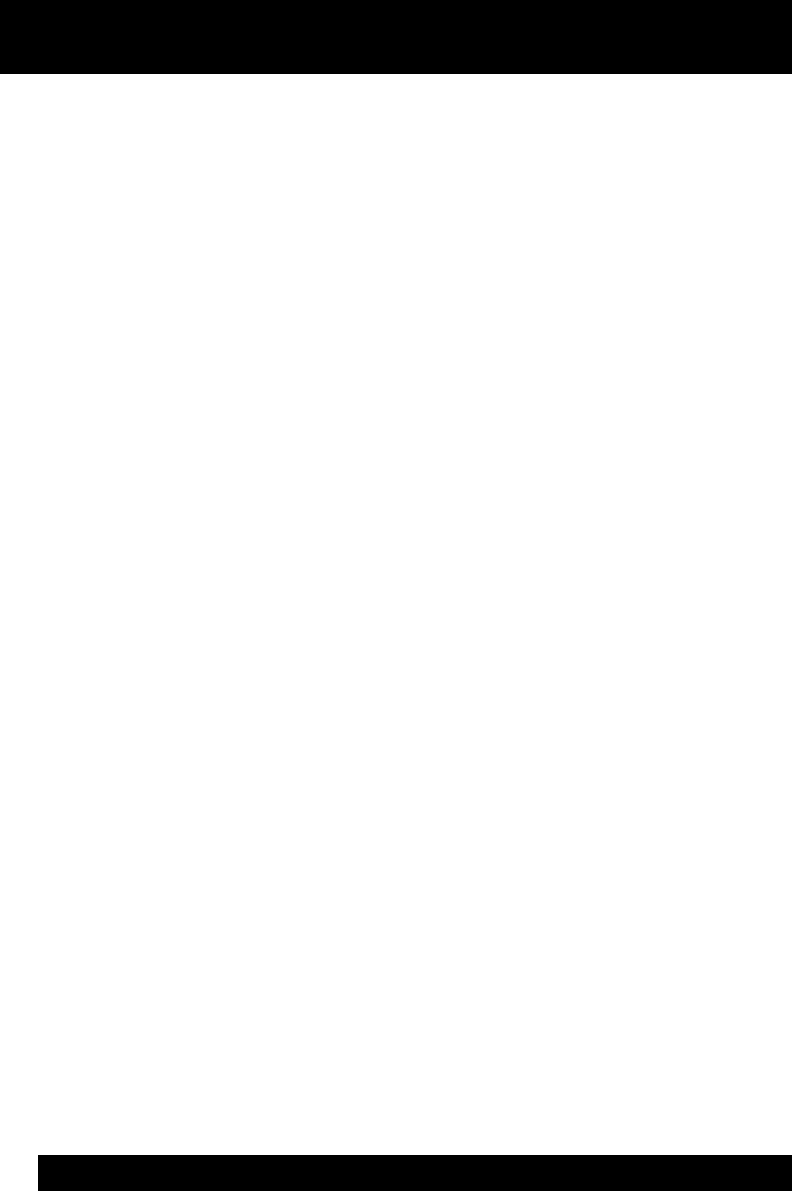
40
Once your ports are set up for forwarding, you can log onto Rovio to set up your
domain name. To set up your domain name to be used with Rovio:
1. From the Rovio interface, select Settings, then select the Domain tab.
2. On the Domain tab, enable the Enable option.
3. Enter the server information for your domain in the Server eld.
4. Enter the domain name information for your domain in the Domain eld (for
example, abc.myrovio.com).
5. Enter the user name for your account in the Username eld.
6. Enter the password for your account in the Password eld.
If you use a proxy server (optional), you can enter the information in the
Proxy Settings area.
7. Click on Update to save your settings.
Your Rovio is now congured to use your registered domain name. You can now enter
your domain name in the address bar of your browser to access Rovio.
NOTES:
If you created a login and password for Rovio, you will be prompted to enter this
information when you access it.
If you used a port other than 80 for outbound trafc (see the section Using Rovio
from an external network), you will need to use the port number in your web address.
Using a domain name with Rovio