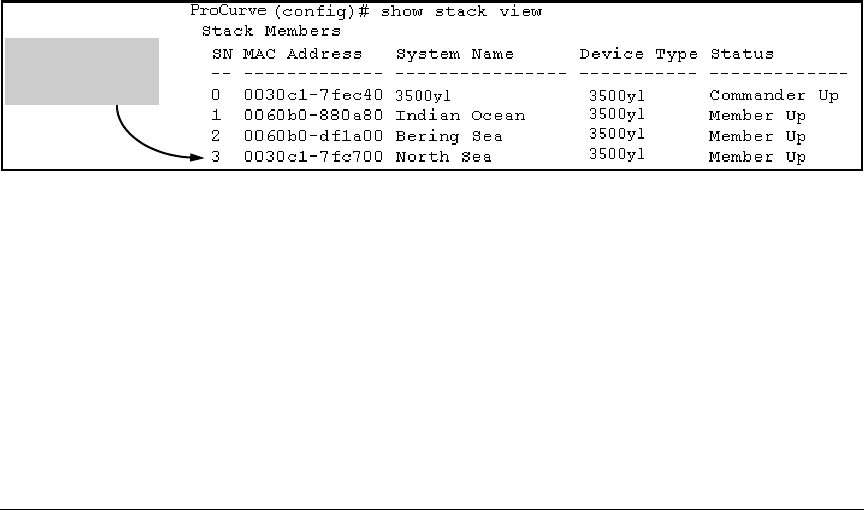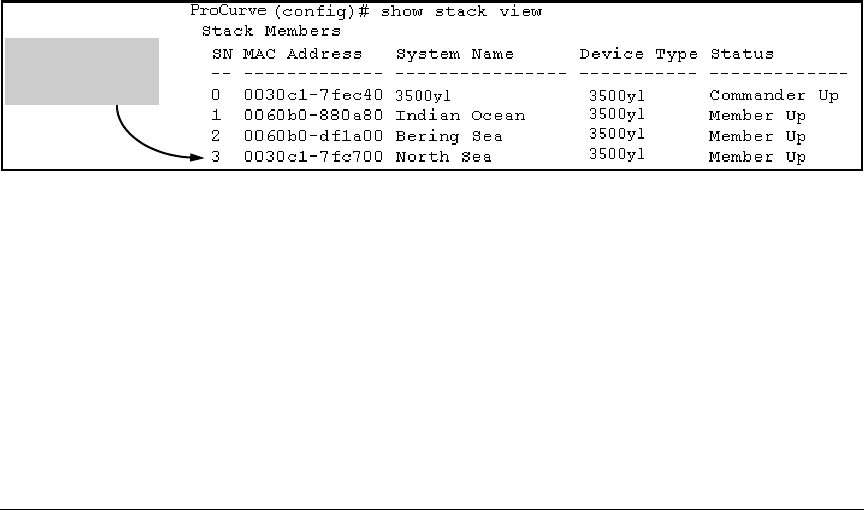
Stack Management for the 3500, 3500yl, 6200yl and 6600 Switches
Configuring Stack Management
You would then execute this command in the “North Sea” switch’s CLI to
remove the switch from the stack:
North Sea(config)# no stack join 0030c1-7fec40
Using the CLI To Access Member Switches for Configuration
Changes and Traffic Monitoring
After a Candidate becomes a Member, you can use the telnet command from
the Commander to access the Member’s CLI or console interface for the same
configuration and monitoring that you would do through a Telnet or direct-
connect access from a terminal.
Syntax: telnet <switch-number>
where: unsigned integer is the switch number (
SN) assigned by the Com-
mander to each member (range:
1 - 15).
To find the switch number for the Member you want to access, execute the
show stack view command in the Commander’s CLI. For example, suppose that
you wanted to configure a port trunk on the switch named “North Sea” in the
stack named “Big_Waters”. Do do so you would go to the CLI for the
“Big_Waters” Commander and execute show stack view to find the switch
number for the “North Sea” switch:
The switch number
(SN) for the “North
Sea” switch is “3”.
Figure 7-36. Example of a Stack Showing Switch Number (SN) Assignments
To access the “North Sea” console, you would then execute the following
telnet
command:
ProCurve(config)# telnet 3
You would then see the CLI prompt for the “North Sea” switch, allowing you
to configure or monitor the switch as if you were directly connected to the
console.
7-42