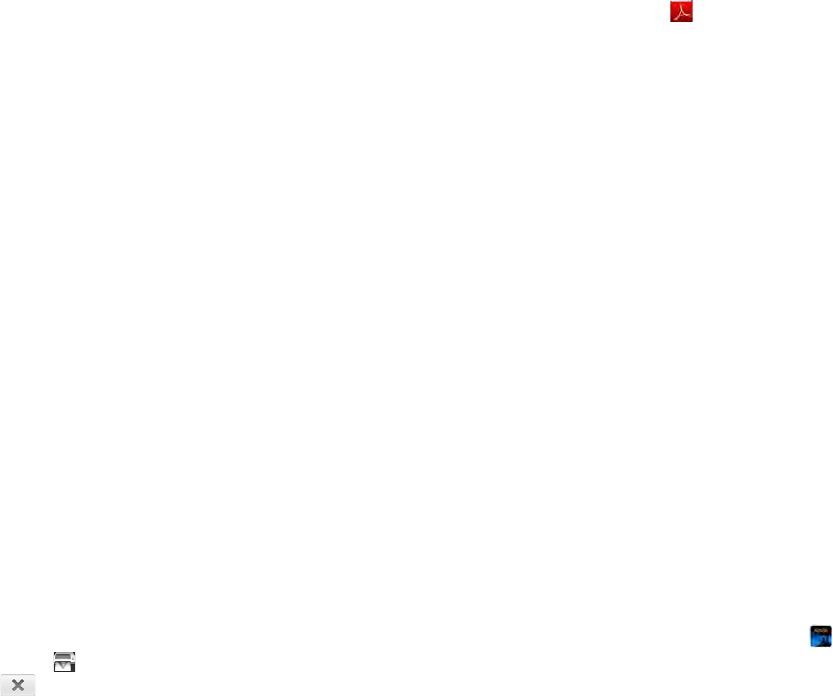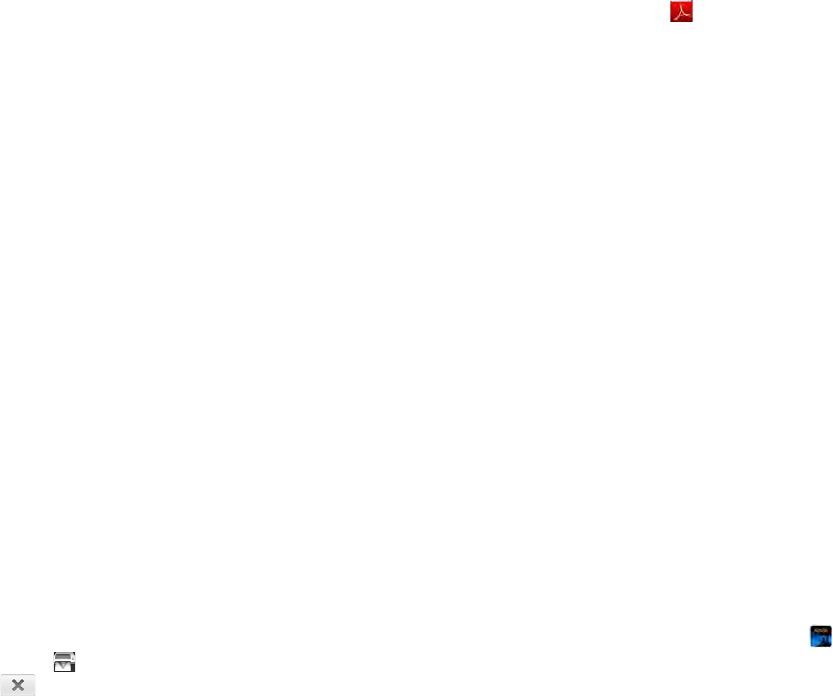
116 Chapter 10 : Documents and eBooks
3 Do one of the following:
• If this is your first time using a printer on this network: If a list of
printers is displayed, tap one.
• If you have already used a printer on this network: The last printer
you used is remembered and is selected. If you want to select
another printer, scroll down on the Print dialog box (if needed),
tap Select Another Printer, and then tap a printer.
• To set up a printer manually or on a corporate network: Scroll
down in the list of printers (if needed) and tap Add a Printer. Tap
Enter an IP address and enter the IP address of the printer.
(Optional) Tap Name this printer and enter a name to identify the
printer. Tap Done.
4 (Optional) Depending on the printer you are using, you can set the
following printer attributes:
Number of Copies: Tap 1 and tap the number of copies you want to
print.
2-Sided Printing: Tap Off to switch 2-sided printing from Off to On.
Color Printing: Tap On to switch color printing from On to Off.
Page Range: Tap the currently displayed range, and enter the range
you want.
Print Quality: Tap the currently displayed option, and tap the quality
you want (Draft, Normal, or Best).
5Tap Print.
To cancel a print job, tap Cancel while the file is preparing to print,
or while printing is in progress, tap at the top of the screen, tap
the notification, and then tap to the right of the print job in the
Print Queue.
Edit or delete an online account in Adobe Reader
If you change the username, email address, or password you use with an
online account, you need to enter the new information in the account
settings on your device.
1 Open Adobe Reader .
2Open the application menu and tap Preferences & Accounts.
3 Tap the account name.
4 Do one of the following:
• To change the account display name: Under Account Name, tap
the current name to highlight it, and enter the new name.
• To change the username, email address, or password associated
with the account: Tap the appropriate field and enter the new
information. Tap Sign In.
• To delete the account: Tap Remove Account. Tap Remove Account
again to confirm.
Amazon Kindle
The Amazon Kindle app lets you read eBooks from the Amazon Kindle
store on your HP TouchPad. The app is available as a free download from
HP webOS App Catalog.
1 On the Launcher, tap Amazon Kindle . This opens the Amazon
Kindle app page in App Catalog.
2 If this is your first time using App Catalog, tap your country, and tap
Continue.
3If required, tap Accept to agree to the terms and conditions.