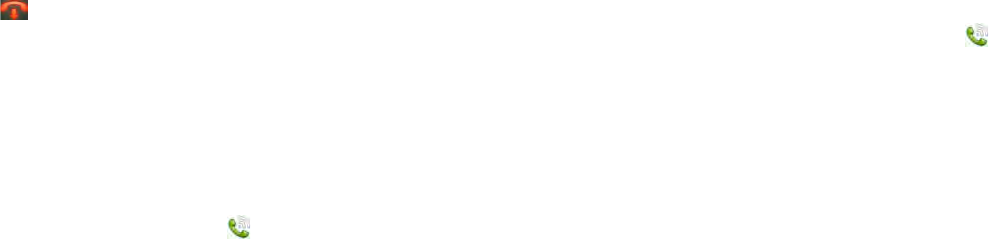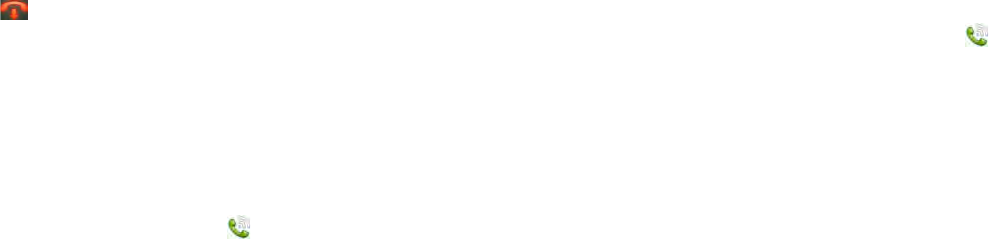
124 Chapter 11 : Phone & Video Calls
End a Skype call
Do one of the following:
• Tap .
• Minimize the call screen to a card, and throw the card off the top of the
screen.
• If a headset is attached, press the button on the headset.
Set Skype calling preferences
1 Open Phone & Video Calls .
2Open the application menu and tap Preferences & Accounts.
3Under Accounts, tap Skype.
4Set any of the following:
Allow Skype Calls From: Tap Only My Skype Contacts to allow calls
from people in your Skype contacts only. Tap Anyone to allow calls
from any Skype user.
Allow Video Calls: Select On to allow both incoming Skype video
and Skype audio calls. Select Off to allow incoming Skype audio
calls only.
Auto-Accept Video: Select On to have your device automatically
allow an incoming video call. Select Off if you want to be prompted
whether to receive an incoming video call.
Show Video is Enabled: Select On if you want your Skype contacts
to see if you have video enabled or not. Select Off if you do not
want your contacts to see this.
5Tap Done.
Edit or delete a Skype account
If you change the name or password you use with a Skype account, you
need to enter the new information in the account settings on your device.
1 Open Phone & Video Calls .
2Open the application menu and tap Preferences & Accounts.
3Under Accounts, tap Skype.
4 Do one of the following:
• To change the Skype name or password associated with the
account: Tap the appropriate field and enter the new information.
Tap Sign In.
• To delete the account: Tap Remove Account. Tap Remove Account
again to confirm.
Use your HP TouchPad with a connected HP
webOS smartphone
If you have an HP webOS smartphone, you can connect your HP
TouchPad to the smartphone. When the two are connected, you can
manage calls directly on your HP TouchPad.
You can connect your HP TouchPad to a webOS smartphone in the
following ways:
• Touch to share: For certain supported webOS smartphones, simply
touch the smartphone to your HP TouchPad to make a connection. To
share calls, the smartphone and your device must use the same HP
webOS Account. See Touch to Share.
• Bluetooth
®
wireless technology: For many webOS smartphone models,
use your device’s Bluetooth feature to pair with and connect to the
smartphone. See Bluetooth® wireless technology.
• The Phone & Video Calls application: If you open the Phone & Video
Calls application on your device before you have connected to a