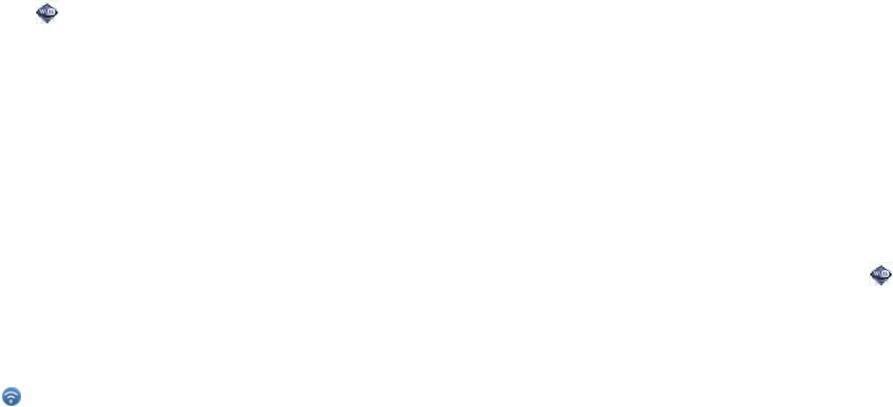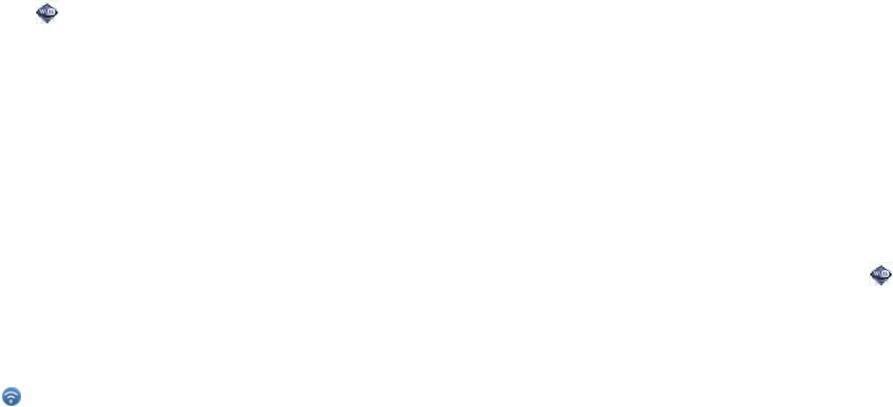
Chapter 14 : Wireless connections 161
6 A series of different screens appears depending on the network
type. Enter or select the following if you are prompted to do so:
• Username and/or Password
• Certificate
7Tap Sign In.
Connect to a previously used network
• If Wi-Fi is turned off, turn on Wi-Fi (see Turn Wi-Fi on/off). Your device
automatically attempts to connect to a previously used network, starting
with the most recently used network.
• If you move to a new location and Wi-Fi is turned on, your device
automatically attempts to connect to a previously used network if one is
discovered at the new location. If more than one previously used
network is discovered, the device starts with the most recently used
network.
• If you are connected to one network and want to use a different one,
open Wi-Fi and open the application menu. Tap Stored Profiles and
tap another network name.
Connect to a captive portal
When connecting to some Wi-Fi access points, such as in a coffee shop,
a hotel, or an airport, the notification for a captive portal sometimes
appears. This means that to connect to this Wi-Fi access point, you must
first go to a special Internet page, known as a captive portal, before you
can connect to the Internet. A captive portal might be used by your Wi-Fi
host for authentication or for payment to access the Internet.
To connect to a captive portal:
1 Tap at the top of the screen and then tap the notification Captive
Portal Detected on WiFi.
2 If required, review the security certificate notices and tap one of the
following:
Trust Certificate: Connects you to the captive portal page
automatically whenever you connect to this Wi-Fi access point.
Trust Certificate Once: Connects you to the captive portal page for
this session only. The next time you try to connect to this Wi-Fi access
point, you will be asked to trust this certificate again.
Don’t Trust Certificate: Cancels the connection.
3 Your Wi-Fi host may require you to view advertisements, pay a fee,
or accept conditions of use. Follow the instructions onscreen.
Disconnect from a network
When you disconnect from a network, you can keep it on your list of
known networks so that your device can automatically connect to it again.
If you remove the network from your list of known networks, however, you
must reconnect to the network. Follow the steps in Connect to a new open
network or Connect to a new secure network to connect to the network
again.
• To disconnect from a network but keep it on your list of known networks:
Turn off Wi-Fi (see Turn Wi-Fi on/off). This disconnects you from the
network.
• To disconnect from a network and remove it from your list of known
networks: Open Wi-Fi . Tap the network name, and then tap Forget
Network.
Put Wi-Fi to sleep when the screen is off
By default, your device keeps its Wi-Fi connection active even when the
screen is dark. If, however, you find that a Wi-Fi connection is constantly,
unnecessarily waking up your device, you can save battery power by