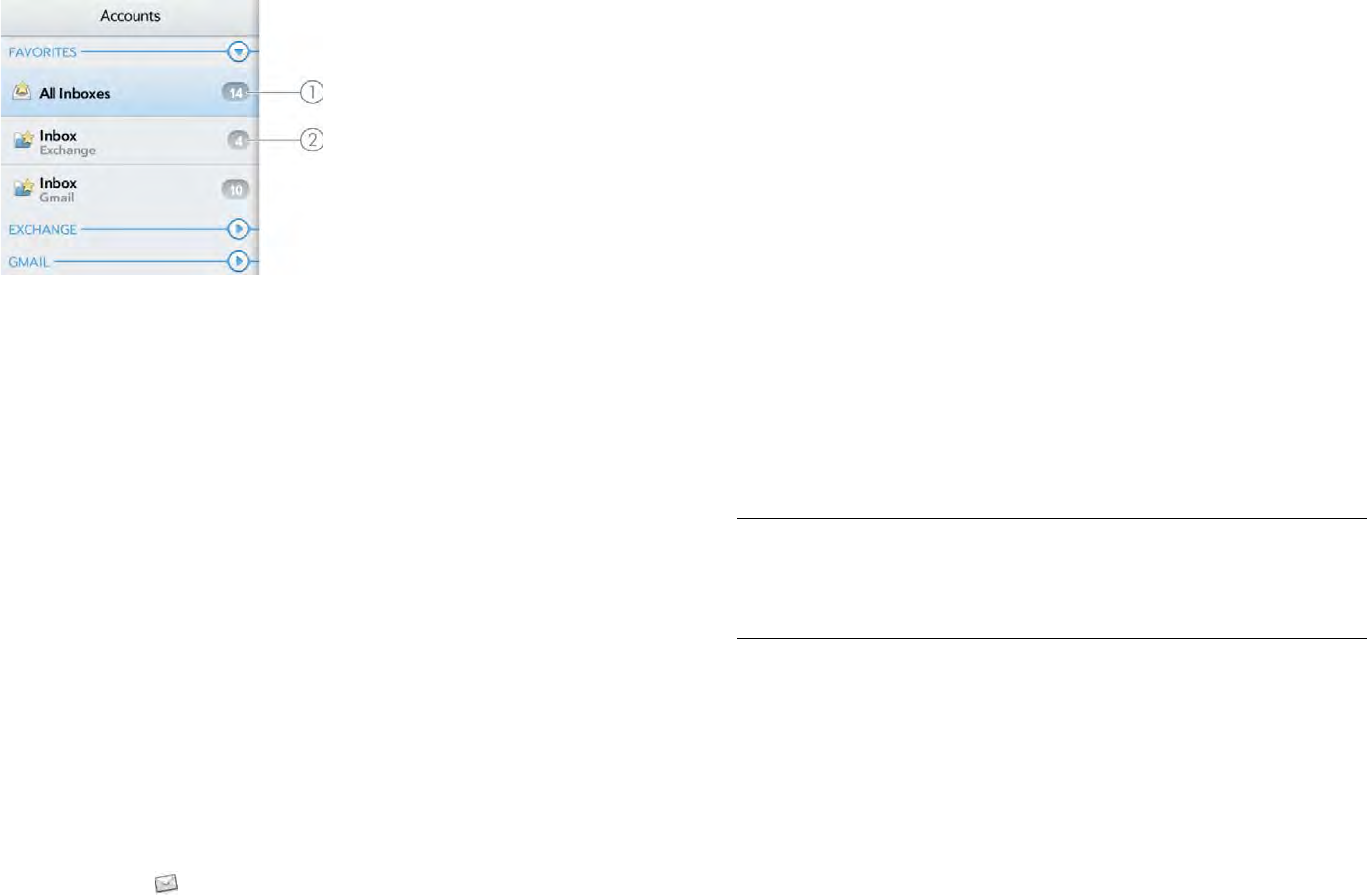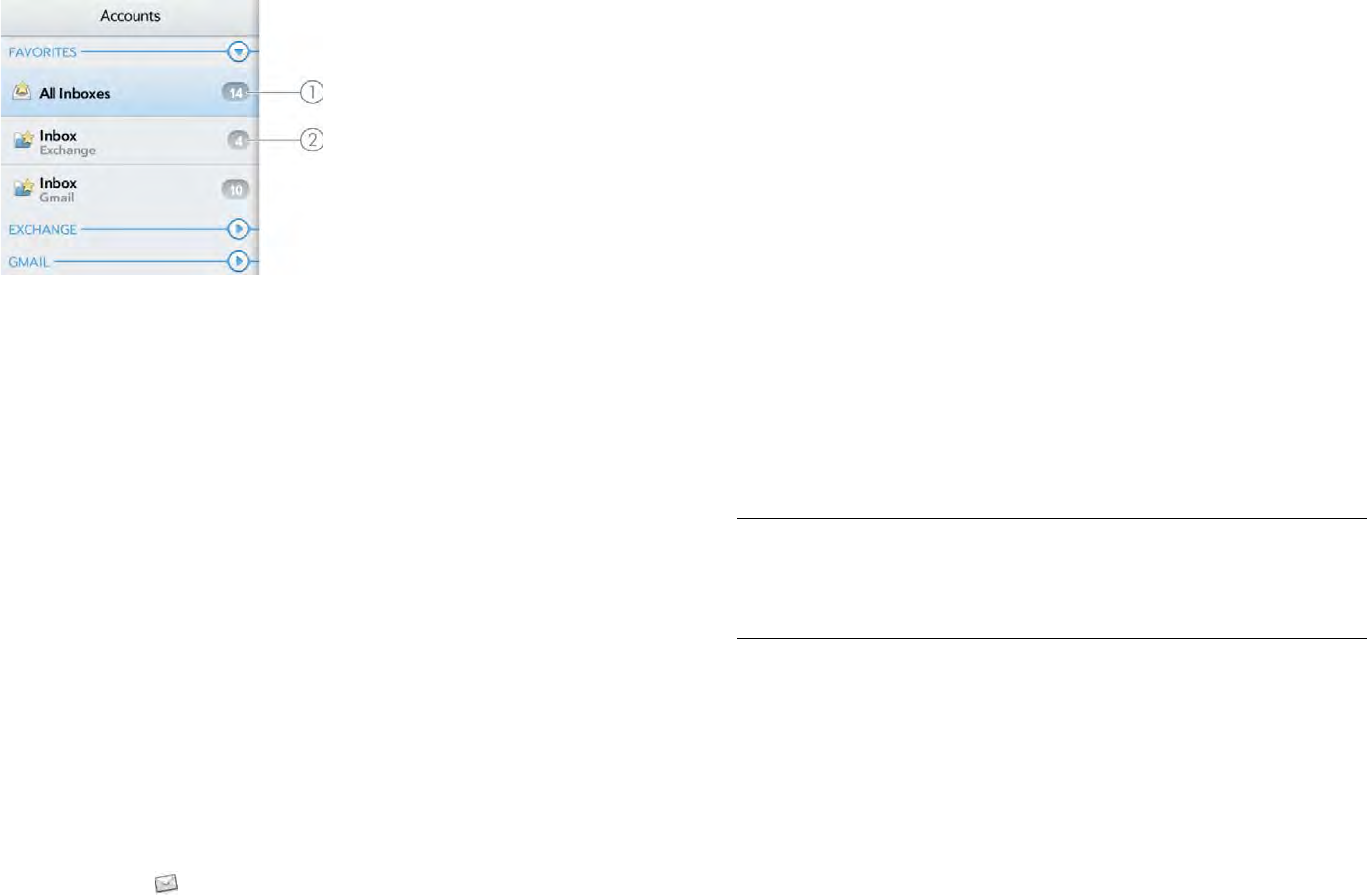
54 Chapter 6 : Email, text, multimedia, and instant messaging
1 Number to the right of All Inboxes indicates the total number of unread email messages
in all your email accounts.
2 Number to the right of an individual folder name indicates the number of unread
messages in that folder.
If you reply to a message when you’re working in All inboxes, the
message is sent from the same account in which it was received. To reply
from a different account, tap the From field and tap a different account to
send the email from.
If you create a new message when you’re working in All Inboxes, the
message goes out using the account you set as the default account (see
Set email preferences).
Set up email
Follow this procedure if you have a common email provider, for example,
AOL, EarthLink, or Yahoo!. If you are setting up the Email application to
work with your corporate email account that uses Microsoft Exchange
ActiveSync or Lotus Notes, see Set up email: Microsoft Exchange and
Lotus Notes.
1 Open Email .
2 Do one of the following:
• If you have not set up an account in another app that takes
advantage of the Synergy feature, tap an account type or tap
Email Account and go to step 3, or tap Find more to find an app
for an account type that is not listed and follow the instructions
onscreen.
• If you have already set up an account that takes advantage of the
Synergy feature and want to set up another one, tap Add account,
and tap an account type or tap Email Account.
• Any other time you open Email, open the application menu, tap
Preferences & Accounts, tap Add Account, and tap an account
type or tap Email Account.
• If you have already set up an account that takes advantage of the
Synergy feature and you want to use that account, tap Go. You are
done!
3 Enter your email address and password, and tap Sign In.
4 Depending on the account, you may be presented with options for
which apps should download data from that account. For each app,
tap On or Off, and then tap Create account.
5Tap Go.
NOTE If automatic setup fails for your email account, an error message
appears. Tap Manual Setup or Find a Synergy Service, gather the settings info
you need, and enter the account settings (see Set up email when automatic
setup fails).
Set up email: Microsoft Exchange and Lotus Notes
Follow this procedure to get email for Microsoft Exchange and Lotus
Notes accounts.
BEFORE YOU BEGIN Get this info from your email provider or system
administrator:
• Mail server name or IP address for receiving mail
• Server domain name
• Your username and password