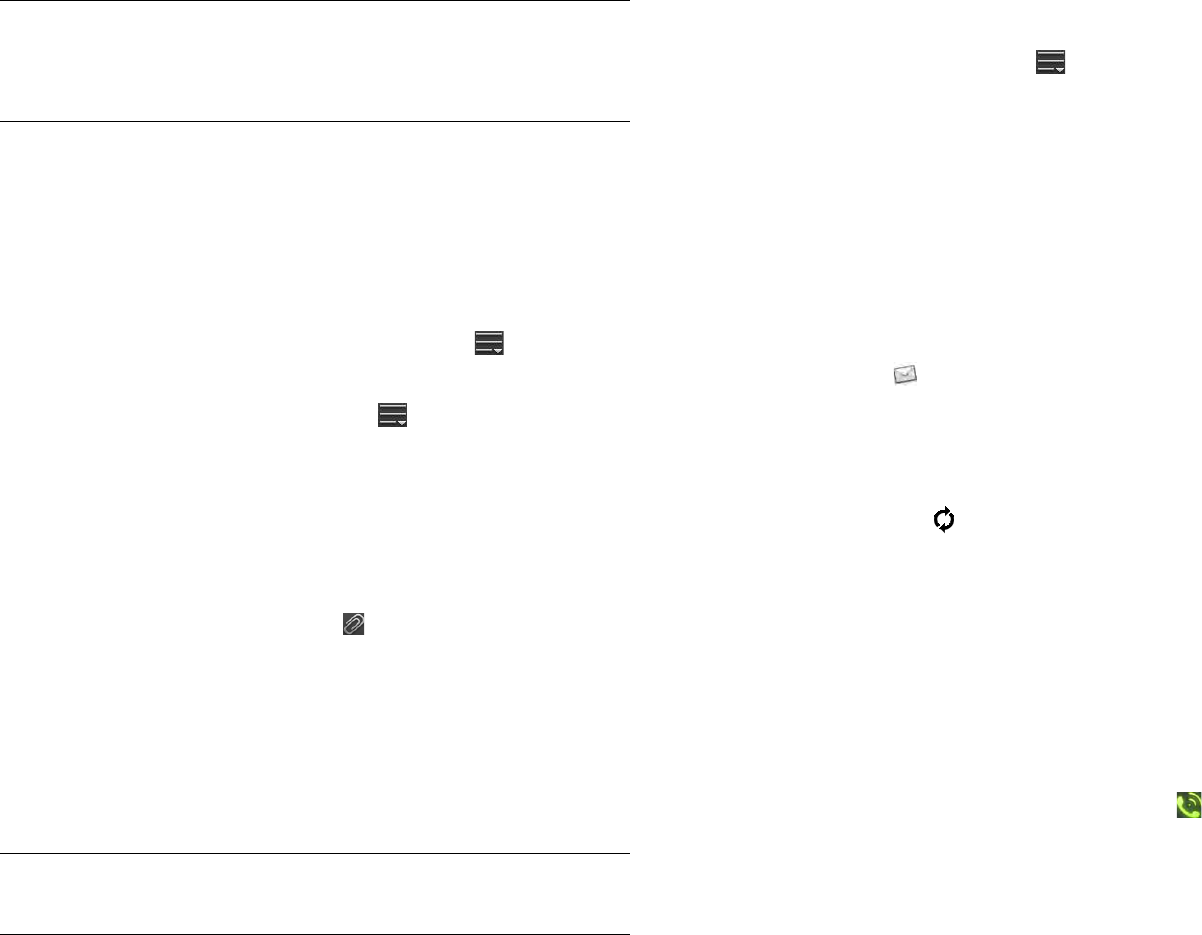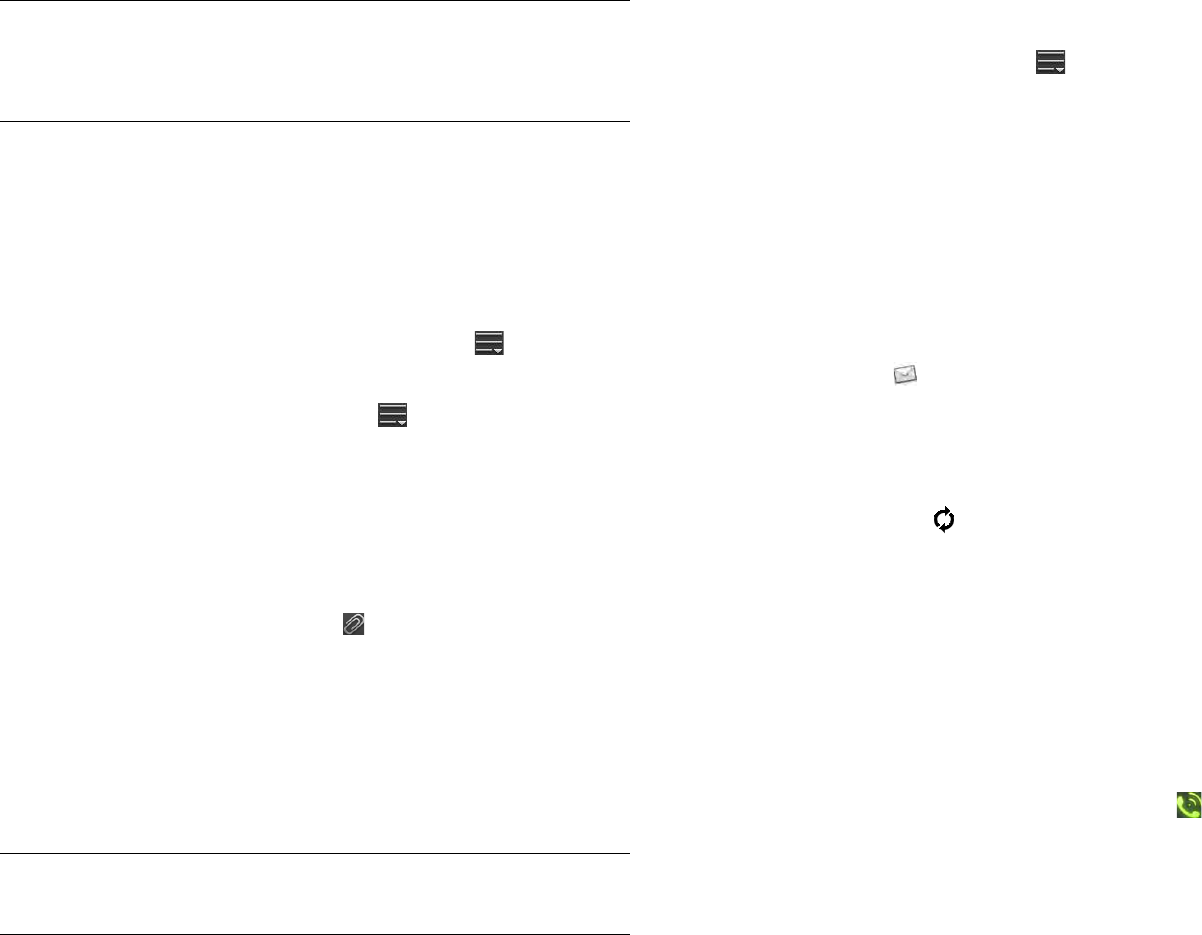
58 Chapter 6 : Email, text, multimedia, and instant messaging
5(Optional) Tap To to open the Cc and Bcc fields. Tap any of these
fields and enter an address.
6 (Optional) Repeat steps 4 and 5 to enter additional addresses.
7Tap the Subject field, enter the subject, and tap Enter. Enter the body
text.
8 (Optional) To set the priority for the message, tap , tap Mark as
High Priority/Mark as Normal Priority.
9 (Optional) To discard a message: Tap and tap Discard
Message.
10 Tap Send.
Add attachments to a message
1 While composing a message, tap .
2Tap Photos, Music, or Documents.
3 If required, tap to browse to a file.
4 Tap the file name or thumbnail and tap OK.
5 Repeat steps 1–4 to attach other files.
Save a message as a draft
While composing a message, tap , and tap Save As Draft.
Receive and read email messages
The Email application synchronizes messages anytime you open a mail
folder. It also synchronizes messages on an automatic schedule—the
default interval depends on the type of account you have (see Enter
advanced account settings for information on changing the interval).
Follow these steps to manually retrieve messages.
1 Open Email .
2 If the folders for the account you want are hidden, tap the account
name in the left-hand panel to display the folders.
3 Tap the folder you want to check messages for. If synchronization
doesn’t start, tap .
How can you tell if sync is happening? Look for the animated
circular movement around the number of messages in the upper-right
corner of the middle panel.
4 Tap a message in the middle panel to open it (see Work with panels
in Email).
5 (Optional) If the email contains links, phone numbers, or other email
addresses you can do the following:
• To call a number: Tap the number, and tap to call it. This
feature is available only if your device is connected to a
compatible HP webOS smartphone or you have a video calling
account set up on your device (see How can I make and receive
calls with my HP TouchPad?).
• To send an email: Tap the email address, enter your message, and
tap Send.
• To go to a web address: Tap it.
TIP To address an email directly from Card view, tap Just type and begin typing
the email address. If the email address is already associated with a contact, the
contact is displayed. Tap the email address. A new email is opened, with the
address in the To field.
TIP To remove an attachment you added to an email: Throw the attachment off
the side of the screen and tap Delete to confirm.