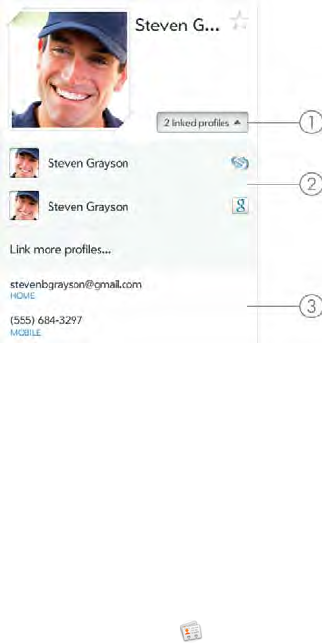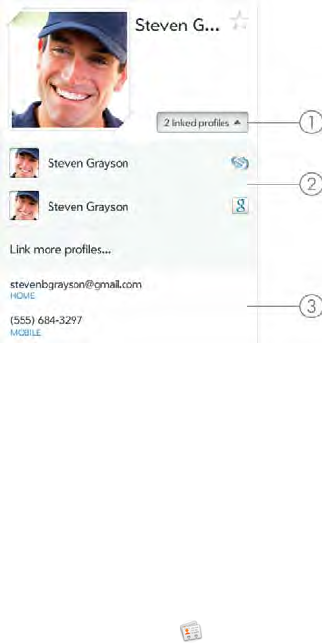
94 Chapter 9 : Contacts, Calendar, and other personal information
Use a third-party sync solution (if available): If you want to use a desktop
app to store your contacts, you may be able to use a third-party solution
(sold separately) to sync your contacts directly with your computer (see
Sync your desktop organizer and your device or to go hpwebos.com/
sync-solutions to see if third--party solutions are available for your device.
If there are no solutions available for your device, check with the
developers of existing sync software for other webOS devices to see if
they are developing a solution for your device).
Transfer contacts from an existing HP webOS Account: When setting up
your device, you can choose to sign in to an existing HP webOS Account
that you may be using already with a webOS smartphone. If you decide
to sign in to an existing account, you can choose to do a one-time transfer
of the data, including contacts, stored in the existing HP webOS Account
to your device.
Download vCard info to Contacts: A vCard is a file type made especially
for contact info. A vCard may contain one or many contact entries. A
vCard can be attached to an email, and you can download the info in a
vCard to your Contacts app. See Receive vCards.
Linked contacts
The Synergy feature automatically links contacts from different accounts if
it finds data in common between them. For example, if you have a contact
in Exchange and in Google for Steven Grayson, your device links the
contacts so that all of Steven’s info shows up on a single contact screen.
You need to open just one view to see all of Steven’s info. The actual data
remains separate in the various accounts where you originally created the
data; it’s just assembled in one view on your device for your convenience.
How can you tell if a contact is linked? Look in the upper-right corner of
the contact panel. If you see [number of] linked profiles beside the photo
icon, that means that you’re looking at a linked contact, with combined
info from contacts you’re storing in separate accounts.
1 Tap [number of] linked profiles to see the contacts that are linked.
2 Steven is a contact in your HP webOS Account and your Google online account.
3 Steven’s combined contact info is listed.
You can unlink linked contacts, and you can manually link contacts (see
Unlink a contact or Link a contact).
Use Contacts for the first time
1 Open Contacts .
2 Do one of the following:
• To set up an online account to sync: To set up an account that is
listed, tap the account type, and go to step 3. To set up an
account type that is not listed, tap Find more to find an app and
follow the instructions onscreen.
• To use accounts you have set up already in another app: Tap Go.
This opens your HP webOS Account and any online accounts,
and you can start creating contacts in these accounts.
• To use Contacts without creating an online account: Tap your HP
webOS Account name. You can now start creating contacts in
your HP webOS Account.