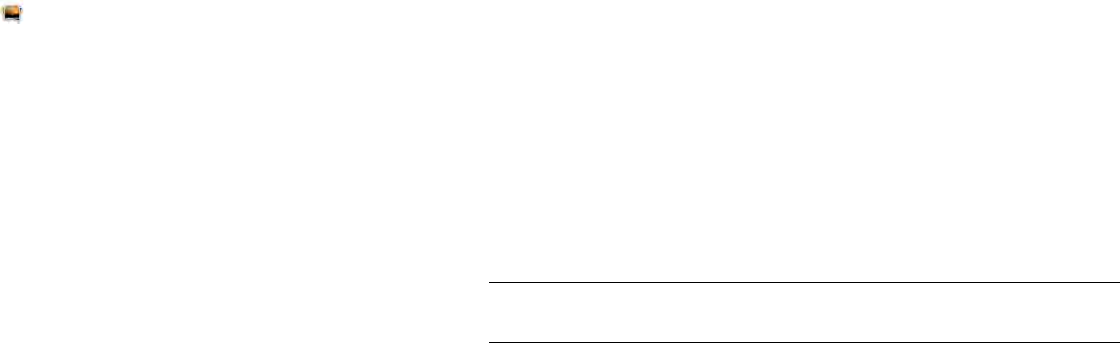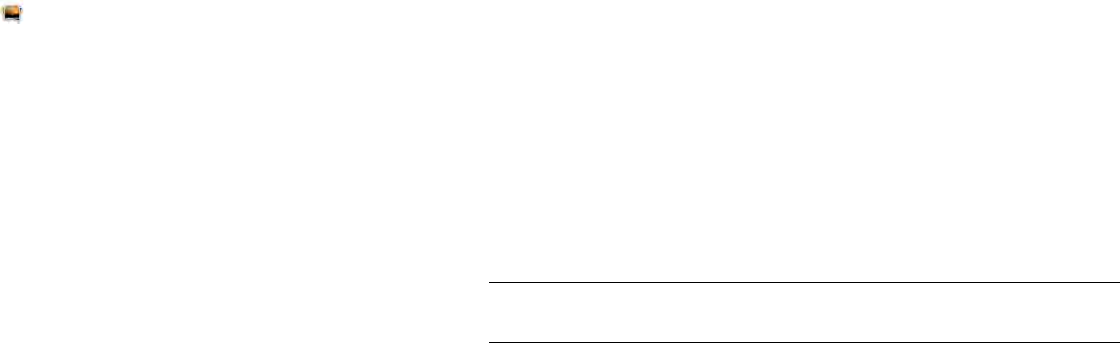
Chapter 7 : Photos, videos, and music 73
7 Photos, videos, and music
73 Photos & Videos
77 HP Movie Store
78 YouTube
78 Music
Photos & Videos
Use Photos & Videos for the first time
1 Open Photos & Videos .
2 Do one of the following:
• To set up an online account to sync: To set up an account that is
listed, tap the account type, and go to step 3. To set up an
account type that is not listed, tap Find more to find an app and
follow the instructions onscreen.
• To use Photos & Videos without creating an online account: Tap
Done.
3 Enter the account information, and then tap Sign in.
Depending on the account, you may be presented with options for
which apps should download data from that account. For each app,
tap On or Off, and then tap Create Account.
4Tap Go.
Work with panels in Photos & Videos
When the Photos & Videos app opens, there are two panels visible on the
screen. For information about hiding and resizing these panels, see Resize
panels/display or hide levels in an app.
Look at pictures
To get pictures on the device, you can do any of the following:
• Copy pictures from your computer (see Copy files between your device
and your computer).
• Receive pictures as email attachments (see Open email attachments).
• View pictures downloaded from an online account (see Set up an online
pictures or videos account on your device).
• Copy a picture from a web page (see Work with images on a web
page).
The following table shows you the picture formats that you can see on
your device and the apps you can see them in.
Table 1. Picture formats viewable on your device
Picture format View in Photos &
Videos
Download from Email
BMP √√
GIF √ (see Note)
JPG √√
PNG √√