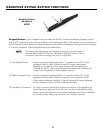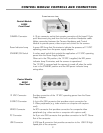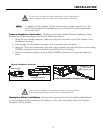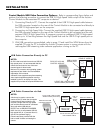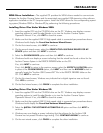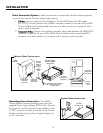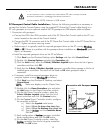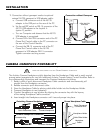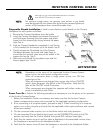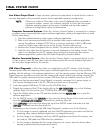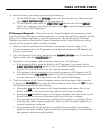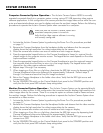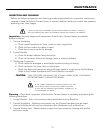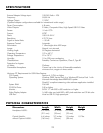15
INSTALLATION
T
HE CAMERA HANDPIECE KEYPAD BUTTON OPERATION CONTROL MAY BE USED IN PLACE
OF THE FOOTSWITCH THAT IS SUPPLIED WITH USER
-SUPPLIED PC VIDEO CAPTURE SOFTWARE
APPLICATION SUPPORTING A GAMEPORT
-CONNECTED FOOTSWITCH.
THIS FEATURE MUST BE USED ON A PC WITH AN INTERNAL GAMEPORT OR WITH AN
OPTIONAL EXTERNAL
A5125 GAMEPORT TO USB ADAPTER.
PC Gameport Control Cable Installation - Perform the following procedure as necessary to
connect the Acclaim Camera System using the supplied PC Game Port Control cable directly to a
PC with gameport or via an optional external A5125 gameport to USB adapter cable as follows:
1. Connection with gameport -
a. Connect the 8-Pin Mini DIN connector end of the PC Game Port Control cable to the PC con-
nector located on the rear of the Control Module.
b. Connect the DB-15 connector end of the PC Game Port Control cable to the PC Game Port on
the PC. Tighten connector securing screws.
c. Perform step d. to typically install the required gameport driver on the PC running
WWiinnddoowwss
22000000
or
XXPP..
If there is a problem with the gameport driver installation on
WWiinnddoowwss XXPP
, perform
step e. as necessary.
d. Install the required gameport driver on the PC as follows:
1) Click
Start from the Windows Desktop, select Settings and then click Control Panel.
2) Double click
Gaming Options and select the Controllers tab.
3) Click the
Add button, select the 2-Axis, 2-Button Joystick option from the list of game
controllers and then click OK.
4) Verify that the 2-Axis, 2-Button Joystick gameport controller/driver appears in the list of
installed game controllers. The status will be listed as
OK when gameport cable is
connected.
REAR OF PC
8-Pin Mini DIN
Connector
Supplied PC Game
Port Control Cable
Audio/Game
PC Card
Connection with Gameport
e. If necessary install the required gameport driver on
computer systems running
WWiinnddoowwss XXPP
as follows:
1) Click Start from the Windows XP Desktop, and select
Control Panel.
NNOOTTEE::
Make sure display is set for Classic View
2) Double click the Game Controllers icon and select
the Add button on the Game Controllers window.
3) On the Add
Game Controller window, select the
2-Axis, 2-Button Joystick option from the list of
game controllers and click the Custom button.
4) On the Custom Game Controller window, configure
the controller as follows:
a.) Select the Joystick radio button
b.) Select 2 from the Axes drop down box
c.) Select 2 from the Buttons drop down box
d.) Type in
AAccccllaaiimm
into the Controller Name
field box
5) Verify configuration of
AAccccllaaiimm
gameport controller
driver created above and click the
OK button
..
6) On the
Add Game Controller window, select the
AAccccllaaiimm
controller from the list of game controllers
and click the OK button.