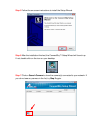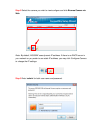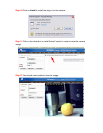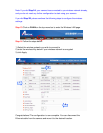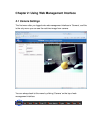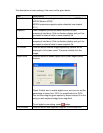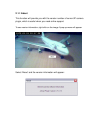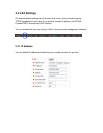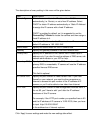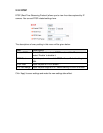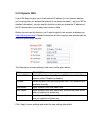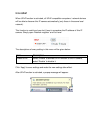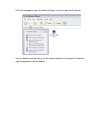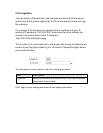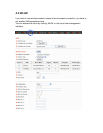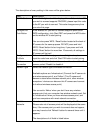The descriptions of every setting in this menu will be given below:
Item Description
Network Type This camera can obtain the IP address from DHCP server
automatically (i.e. Router), or set a fixed IP address. Select
‘DHCP’ to obtain IP address automatically or ‘Static IP Address’
to assign this IP camera with a fixed IP address.
‘DHCP’ is enabled by default, so it is suggested to run the
ConnectSky™ Wizard to locate the camera and then assign a
fixed IP address to it.
IP Address Specify the IP address for this IP camera here. The camera’s
default IP address is ‘192.168.2.240’.
Subnet Mask Specify the subnet mask for this IP camera here.
Gateway Specify the gateway address of the local network here.
Primary DNS Specify the IP address of DNS server here. Please input IP
address only. If you don’t know the address of DNS server, ask
network administrator or your ISP for help.
Secondary DNS Specify the IP address of backup DNS server here. When
primary DNS is unreachable, IP camera will use the IP address
specified here as DNS server.
This field is optional.
AV Control Port Specify the port number of video transfer here. If you have
firewall on your network, you need to allow computers on
Internet to access this port number of the IP address of IP
camera, or you’ll not be able to view video from Internet.
HTTP Port Specify the port number of web management interface here. If
it’s not 80, you’ll have to add ‘:port’ after the IP address /
hostname of this IP camera.
For example, if the HTTP port number you specified here is 90
and the IP address of IP camera is 10.20.20.30, then you have
to input ‘http://10.20.20.30:90’
in the address bar of Internet explorer.
Click ‘Apply’ to save settings and make the new settings take effect.