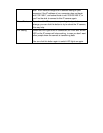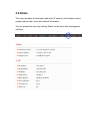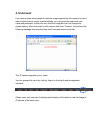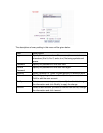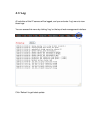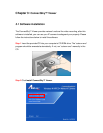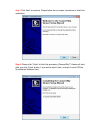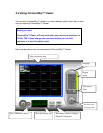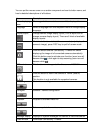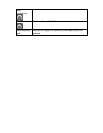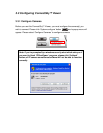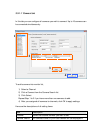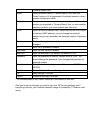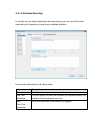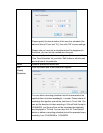You can put the mouse cursor on a certain component and see its button name, and
here’re detailed descriptions of all buttons:
Item Description
Video displaying
area
The image of all connected cameras will be displayed here.
Language Select a language from this dropdown menu to change display
language.
Display layout
Change camera image display layout (Click a layout icon to
change camera display layout). There are 8 kinds of available
display layouts.
Full screen
Click this button to switch to full screen mode (only display all
camera’s image), press ‘ESC’ key to quit full screen mode.
Scan
Click this button and the ConnectSky™ Viewer will switch
displaying the image of all connected camera automatically.
Click this button once to activate scan function (scan icon will
become blue ), click again to stop scanning (scan icon will
become white ).
PTZ control
This function is not supported for this camera AIC600W.
Home
Click this button to return the camera to ‘Home’ (default)
position.
This function is only available for supported cameras.
Recording
Start video recording.
Configure
Software / camera configuration.
Playback
Playback a recorded video file.
Snapshot
Take a snapshot of current camera.
Message display Displays all system messages like camera is disconnected etc.
Close window Terminates ConnectSky™ Viewer.