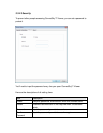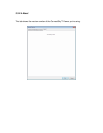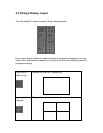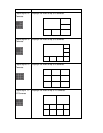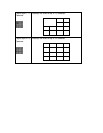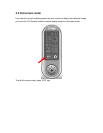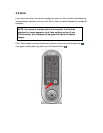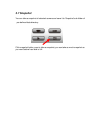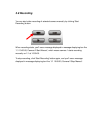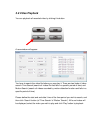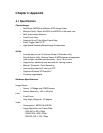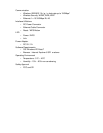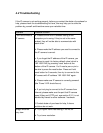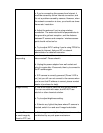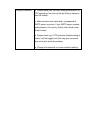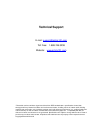4.2 Troubleshooting
If the IP camera is not working properly, before you contact the dealer of purchase for
help, please check the troubleshooting list here, this may help you to solve the
problem by yourself and therefore saves your valuable time.
Scenario Possible Solution
I can not connect to
IP camera
a. Please confirm the IP address setting of the
computer you’re using. If they’re not in the same
subnet, they will not be able to communicate with
each other.
b. Please make the IP address you used to connect to
the IP camera is correct.
c. If you forget the IP address of the IP camera, you
will have to reset it to factory default value (which is
192.168.2.240) by pressing ‘reset’ button at the
bottom of the IP camera. You’ll need a pen or pin to
be able to press the reset button. Press and hold
reset button for 5 seconds, then try to connect to the
IP camera with IP address ‘192.168.2.240’ again.
d. Please make sure IP camera is correctly powered
(the ‘Power’ LED should be on).
e. If you’re trying to connect to the IP camera from
Internet, please make sure the port that IP camera
uses (Video and HTTP port, see section 2.3.1) is not
blocked by firewall or other software / hardware.
f. Contact dealer of purchase for help, if above
solutions do not work.
Image refreshes
very slow
a. Try a higher frame rate setting, if it’s not 30.
b. Try a lower resolution.