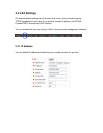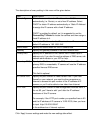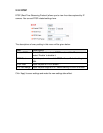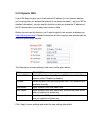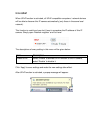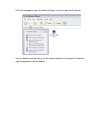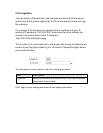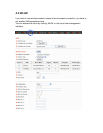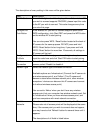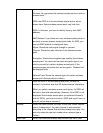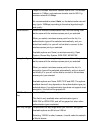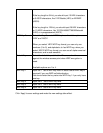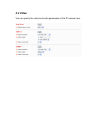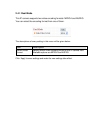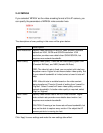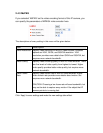The descriptions of every setting in this menu will be given below:
Item Description
Self PinCode A random 8-digit code will be displayed here. If the wireless AP
you wish to connect supports PINCODE, please input this code
to the AP you wish to connect. This code changes every time
you enter this page.
Configure via
Push Button
If the wireless AP you wish to connect supports push button
WPS configuration, click ‘Start PBC’ and press the WPS button
on the wireless AP to start pairing.
You can also press ‘WPS / Reset’ button located at the back of
IP camera for the same purpose. DO NOT press and hold
‘WPS / Reset’ button for too long time, if you press and hold
‘WPS / Reset’ button for more than 10 seconds, all settings in
IP camera will be lost!
Configure via
PinCode
If the wireless AP already generates a 8-digit code, please
input the code here and click ‘Start PIN’ button to start pairing.
Wireless
Connection
Select ‘Enable’ to activate wireless network function of this IP
camera, select ‘Disable’ to disable it.
Network Type Select the network type of wireless connection.
Available options are ‘Infrastructure’ (Connect the IP camera to
a wireless access point), and ‘Adhoc’ (This IP camera will
become a stand-alone wireless network point, other wireless
computers / devices can discover this IP camera and connect
to it without wireless access point).
You can set to ‘Adhoc’ when you don’t have any wireless
access point, but your computer has wireless network card. Set
to ‘Infrastructure’ when you have wireless access point, and
you have computers with wired network connection.
Available
Networks
Here shows all wireless access points found by this IP camera.
Please note not all access points will be displayed at the same
time, if the access point you wish to connect does not appear,
you may have to click ‘Refresh’ button for several times until it
appears.
The descriptions of all fields is listed below: