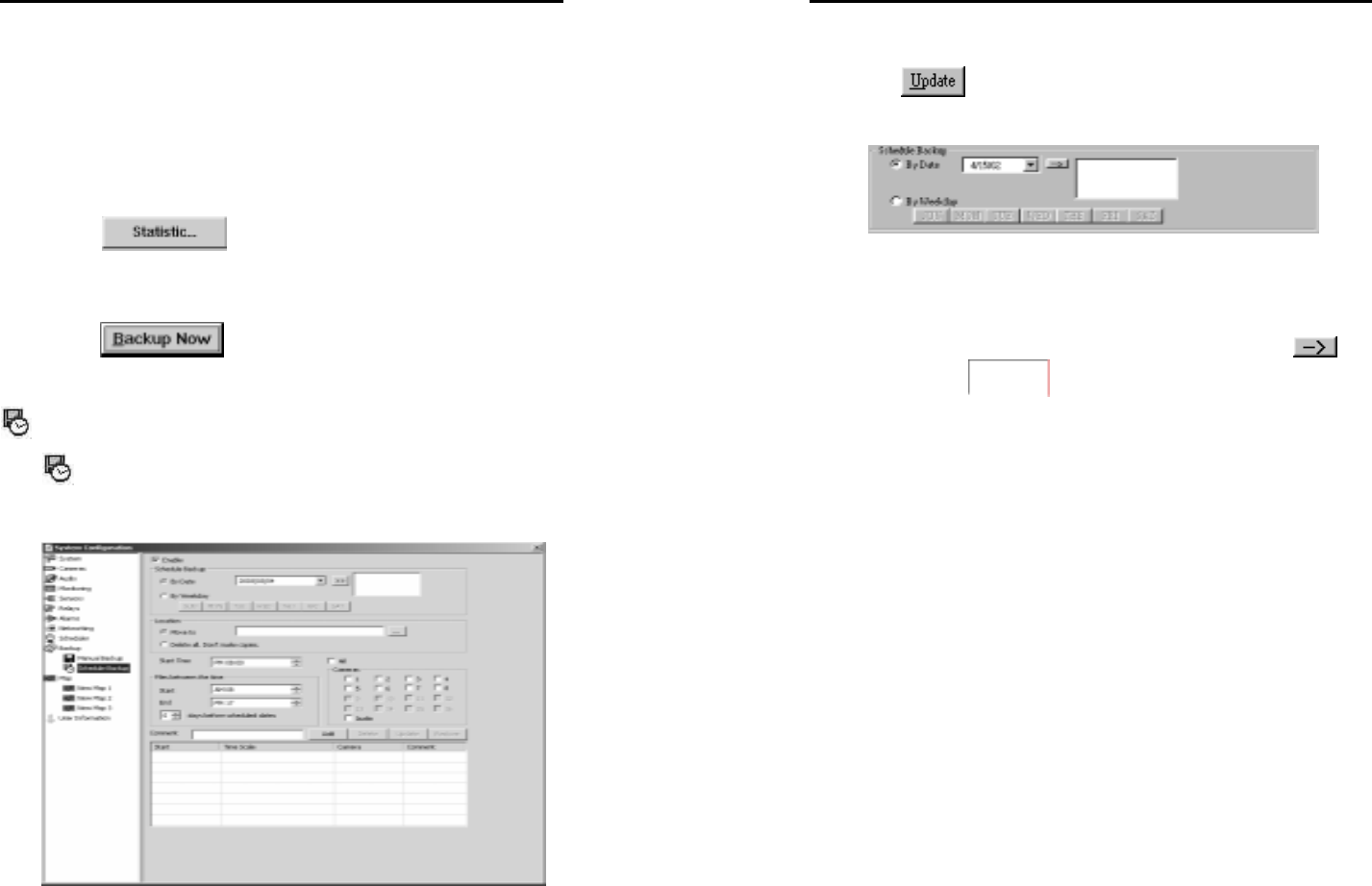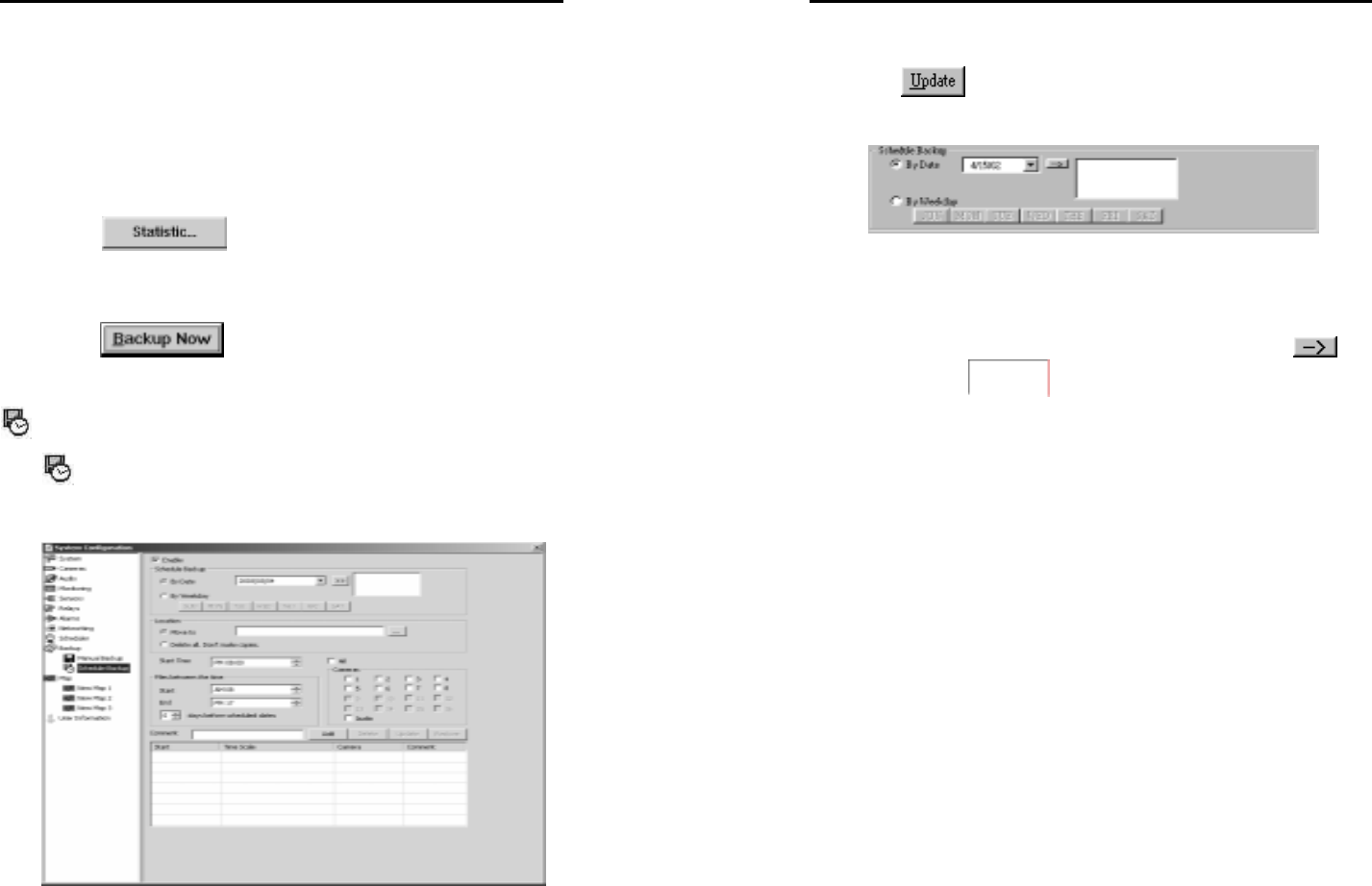
AVerMedia User’s Manual
EYES Pro/MP2016/MP3000/MP5000
69
3. From/ To
Here you need to set the start and ending date/time.
4. Cameras
Select the cameras whose files you want to backup. Check
Audio to backup the recorded sound files.
5. Statistic
Click
to calculate the number of the selected
files and their total size.
6. Backup
Click
to start the manual backup.
Schedule Backup
Click to enter the setup page for schedule backup. Depending on
your needs, after you set all the schedules, you can only enable the
ones you currently need and disable the rest, which might be used later.
AVerMedia User’s Manual
EYES Pro/MP2016/MP3000/MP5000
70
1. Enable
Check this to enable a schedule for a backup. You still need to
click
after you check to enable a schedule.
2. Schedule Backup
You can set the schedule backup by date or by weekday by
selecting By Date or By Weekday.
By Date:
If you set the schedule backup by date, you can key in the date
directly or choose from the drop-down menu and click
to
add it to the
column. You can set multiple dates
(max 60 days) for a backup schedule. To take off a date
from the column, click on the date you wish to delete and press
[Delete] or [Backspace] on the keyboard.
By Weekday:
If you set the schedule backup by weekday, directly choose any
day in a week. Multiple days for a backup schedule are also
acceptable.
3. Location
You need to specify a destination here to move the backup files if
you check Move To. If you check Delete all. Don’t make
copies., the system will delete all the files and leave no copies.
4. Start Time
Set the start time of the backup schedule.
5. Files between the time
Start & End:
The system will look for files of the selected cameras between
the Start and End time you set here. Adjust the time by
hour/minute and AM/PM with the up/down button. Note that
the start time cannot be later than the ending time. That