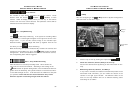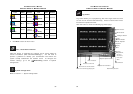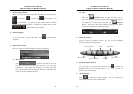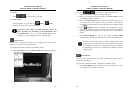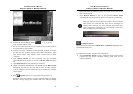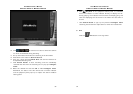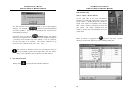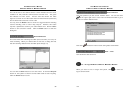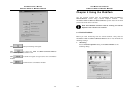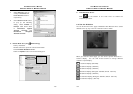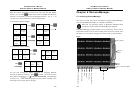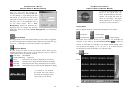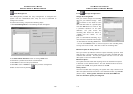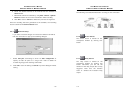AVerMedia User’s Manual
EYES Pro/MP2016/MP3000/MP5000
99
The red dot next to the camera/sensor number indicates that the event
condition for this particular camera/sensor has been met. The green
dot indicates no event occurs. And the blue dots means the video
signal is too weak or the video cable has been disconnected (video loss.)
The list below lists all events in time order.
You may click the Reset button to clear the triggered alarms including
camera recording, siren or other relay outputs. However, this action
requires a password to confirm your authorization level. Click the Save
button to save all alarm records. Click the Close button to close the
dialog box.
Hard Disk Status
This area shows the remaining hard disk space and time (in hours) for
video recording. When you double-click on this area, a dialog box that
lists all recording-related events and disk space will pop up.
You can click the Save button to save the events. Or click the Recycle
button for the system to check if the hard disk needs to start recycling.
Click the Cancel button to exit.
AVerMedia User’s Manual
EYES Pro/MP2016/MP3000/MP5000
100
Network Status
This area presents you the current network status. You can also click
in the upper-right corner of the main surveillance window to get a
full list of network related events.
Note that
will flash in maroon color during data transmission.
Date / Time
Here shows the date and time.
Exit / Re-login EYES Pro/MP2016/MP3000/MP5000
When you want to exit or re-login the system, click
to enter the
logout screen below: