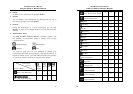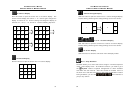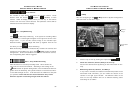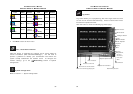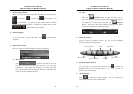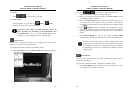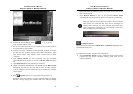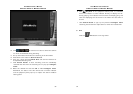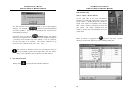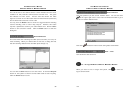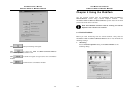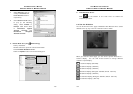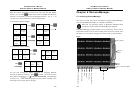AVerMedia User’s Manual
EYES Pro/MP2016/MP3000/MP5000
91
B. Choose the camera display mode … (1, 4, 9, 16 ch)
from playback display mode.
C. Set up the initial and end time for searching in the time fields on
the left bottom of the window.
D. Choose the search condition as the specified condition to search
the file from the condition search panel; Motion detections, video
loss, sensor inputs, relay outputs, audio, system call out, alarm
recording.
E. Click Search Result to start searching and the coincident
recorded files will be shown on the pop-up Event Table searching
list.
F. Click Stop Search to stop searching if necessary.
G. Select the desired recorded files and click OK to hide Event Table.
Meanwhile, the status of the files will be seen on event indicator
and the playback control panel pops up to replace the condition
search panel.
H. Click
Playback button on the playback control panel, or,
otherwise move the indicator on event indicator directly to display
the files. During playing, the indicator will move with the display
AVerMedia User’s Manual
EYES Pro/MP2016/MP3000/MP5000
92
going and show the displaying time of the file in the field of the
start time of the file.
I. Click Search Result to pop up the previous Event Table
searching list and take the steps above to review the recorded file.
Note that the searched purplish red peaks in Event indicator
field denote the recorded files that can be displayed on
clicking them. However, the other searched peaks with other
colors indicate the generations by the selected events that
can’t be displayed on clicking them.
Intelligent Search
Searches the recorded files by Mask Area and Search Interval with a
specified period of time.
To enable this function, complete the steps below:
A. Click Intelligent Search and the playback control panel will be
replaced by the search condition setting panel such as the
following window: