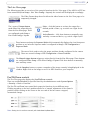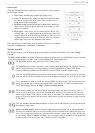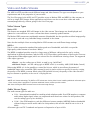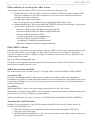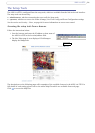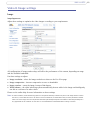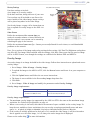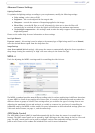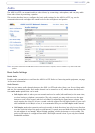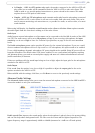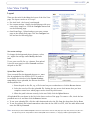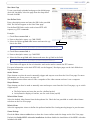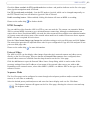16
AXIS 214 PTZ
Overlay Settings
Use these settings to include
a) an image as an overlay, and/or
b) the date and time, along with text of your own.
Text overlays are all included on one line at the
top or
bottom of the video image. Image overlays
can be placed anywhere in the video image.
See Over
lay Image, on page 16 for instructions on
how to upload an overlay image to the AXIS 214
PTZ.
Video Stream
Define the maximum vide
o stream time per
session in seconds, minutes or hours. When the set
time has expired, a new stream can be started by
refreshing the page in the browser.
Define the maximum fram
e rate (fps - frames per second) allowed for each viewer, to avoid bandwidth
problems on the network.
Test - For a preview
of the image and overlay settings before saving, click Test. The Brightness setting does
not affect the Test image. When satisfied with the settings, click Save. Please note that the preview image
will be in JPEG format, even though the settings are valid both for Motion JPEG and MPEG-4.
Overlay Image
An overlay image is an image included in the video image. Follow these instructions to upload and use an
overlay image:
1. Go to S
etup > Video & Image > Overlay Image.
2. To upload the image to the AXIS 214 PTZ, click the Browse button and locate it on your computer or
server.
3. Click the Upload button and follow the on-screen instructions.
4. The image is now available in the Use overlay image drop-down list.
5. Click Save.
6. Go to Setup > Video & Image and modify the parameters under Overlay Settings.
Overlay image requirements:
Overlay image requirements:
• The maximum overlay image size supported
by the AXIS 214 PTZ is the same as the maximum image
resolution. See Technical Specifications, on page
42.
• When a text overlay is also used, this reduces the amount of
space available to the overlay image. To
keep the text readable at lower resolutions, the text overlay occupies proportionally more and more
space, i.e., 16 pixels in height at 640x480, 32 pixels at 320x240 and 64 pixels at 160x120.
• If the overlay is initially positioned so that part of it
is outside the video image, it will be relocated so
that it appears over the video image, i.e. it is always the entire image that is displayed.
Please see the online help for more information.
Image Formats Image Size
• Windows 24-bit BMP (full color)
• Windows 4-bit BMP (16 colors)
The height and width of the overlay image in
pixe
ls must be exactly divisible by 4.
Overlay
Text, date & time overlay
image