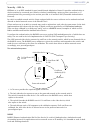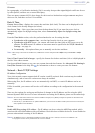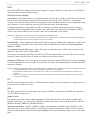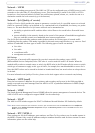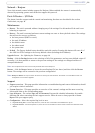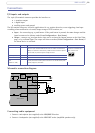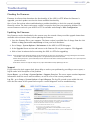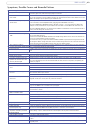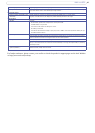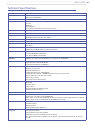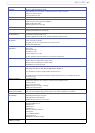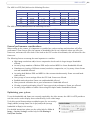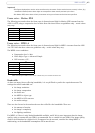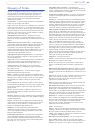39
AXIS 214 PTZ
Troubleshooting
Checking the Firmware
Firmware is software that determines the functionality of the AXIS 214 PTZ. When the firmware is
upgraded, your Axis product receives the latest available functionality.
One of your first actions when troubleshooting a problem should be
to check the currently installed
firmware version. The latest version may contain a correction that fixes your particular problem. The
current firmware version in your AXIS 214 PTZ is available under Setup > Basic Configuration.
Updating the Firmware
New firmware can be downloaded to the cameras over the network. Always read the upgrade instructions
available with each new release, before updating the firmware.
1. Save the firmware file to your computer
. The latest version is available free of charge from the Axis
Website at http://www.axis.com/techsup or from your local distributor.
2. Go to Setup > System Options > Maintenance in the AXIS 214 PTZ Web pages.
3. In the Upgrade Server section and browse to the firmware file on your computer. Click Upgrade.
4. Wait at least 20 minutes before restarting the AXIS 214 PTZ after upgrading.
Notes:
• Pre-configured and customized settings will be retained for use when the new firmware is running (providing that the features
are available in the new firmware) although this is not guaranteed by Axis Communications.
• After starting the process, you should always wait at least 20 minutes before restarting the AXIS 214 PTZ, even if you suspect the
procedure has failed.
• Your dealer reserves the right to charge for any repair attributable to faulty updating by the user.
Support
If you contact the Axis support desk, please help us resolve your problems by providing a server report, a
log file and a brief description of the problem.
Server Report - go
to Setup > System Options > Support Overview. The server report contains important
information about the server and its software, as well as a list of the current parameters.
Log file - go
to Setup > System Options > Logs & Reports. The Log file records events within the unit
since the last restart of the system and can prove a useful diagnostic tool for troubleshooting.