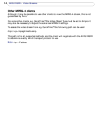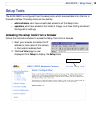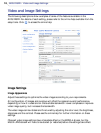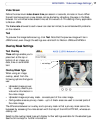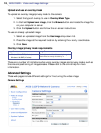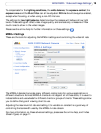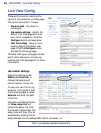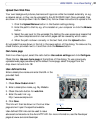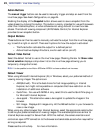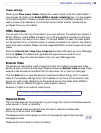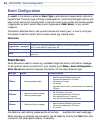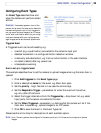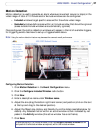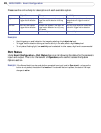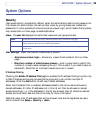22
AXIS 225FD - Live View Config
Action Buttons
The manual trigger buttons can be used to manually trigger and stop an event from the
Live View page. See
Event Configuration, on page 24.
Enabling the display of the Snapshot button allows users to save a snapshot from the
video stream by clicking this button. This button is mainly intended for use with browsers
other than Internet Explorer, or when otherwise not using ActiveX to view the video
stream. The ActiveX viewing component (AXIS Media Control) for Internet Explorer
provides its own snapshot button.
Output Buttons
These buttons can then be used to manually activate the output from the Live View page,
e.g. to switch a light on and off. There are 2 options for how the output is activated:
• The Pulse button activates the output for a defined period
• Active/Inactive displays 2 buttons, one for each action (on/off)
Default Video Format
Select the default format to use on the Live View page. Checking the box for Show video
format selection displays a drop-down list on the Live View page allowing you to
temporarily change the format.
Note: It is also possible to view Motion JPEG when MPEG-4 is chosen as default and vice versa.
Default Viewer
When using Microsoft Internet Explorer (IE) in Windows, select your preferred method of
viewing moving images. The options are:
• AMC(ActiveX)- This is the best choice for fast image updating in Internet
Explorer, but might not be possible on computers that have restriction on the
installation of additional software.
• QuickTime - For use with MPEG-4 only, select this to use the QuickTIme plug-in
for Microsoft Internet Explorer.
• Java applet - This alternative uses a Java applet to update the images in the
browser.
• Still Image - Displays still images only. Hit the Refresh button in your browser to
view a new image.
When using any other browser than Internet Explorer, select the appropriate radio button
to define your preferred method of viewing images. The available options are similar to
Internet Explorer except for Server Push. With this method, the camera maintains and
controls an open HTTP connection to the browser and sends data as and when required for
as long as required.
Please see the online help for more information.