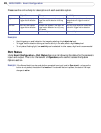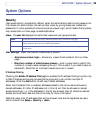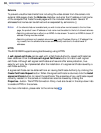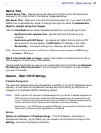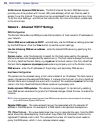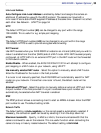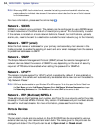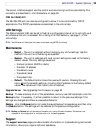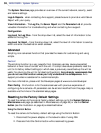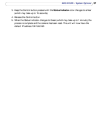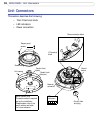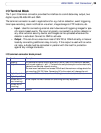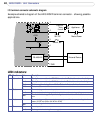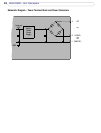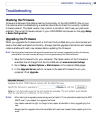36
AXIS 225FD - System Options
The System Overview page provides an overview of the current network, security, event
and camera settings.
Logs & Reports - when contacting Axis support, please be sure to provide a valid Server
Report with your query.
View Information - The Log file, the Server Report and the Parameter List all provide
valuable information for troubleshooting and when contacting Axis support.
Configuration
Log Level for Log Files - from the drop-down list, select the level of information to be
added to the Log file
Log Level for Email - from the drop-down list, select the level of information to send as
email and enter the destination email address.
Advanced
Scripting is an advanced function that provides the means for customizing and using
scripts.
Caution!
The scripting function is a very powerful tool. Improper use may cause unexpected
behavior or even loss of contact with the unit. If a script does cause problems, reset the
unit to its factory default settings (in which case, a previously saved backup file will be
useful for returning the unit to its latest configuration). Axis strongly recommends that
you do not use this function unless you fully understand the consequences. Axis
support provides no assistance for customized scripts.
For more information, please visit the Developer pages at www.axis.com/developer
Plain Config - this function is for the advanced user with previous experience of
configuring Axis cameras. All parameters can be set and modified from this page. Help is
available via the links on the standard setup pages.
Resetting to the Factory Default Settings
To reset the camera to the original factory default settings, go to the System Options >
Maintenance web page (as described in
Maintenance, on page 35) or use the Control
button (see the illustration on page 6) as described below:
Using the Control Button
To reset the camera to the factory default settings using the Control Button:
1. Disconnect the power adapter, or the network cable if using PoE.
2. Press and hold the Control button while reconnecting power.