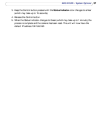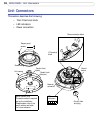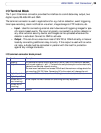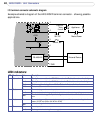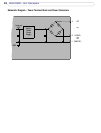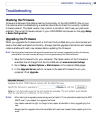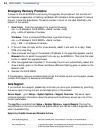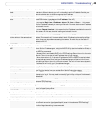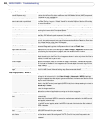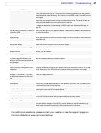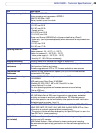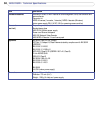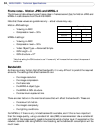45
AXIS 225FD - Troubleshooting
The camera is located on a different
subnet.
If the IP address intended for the AXIS 225FD and the IP address of your computer are
located on different subnets, you will not be able to set the IP address. Contact your
network administrator to obtain an appropriate IP address.
The IP address is being used by another
device.
Disconnect the AXIS 225FD from the network. Run the Ping command. (In a Com-
mand/DOS window, type ping and the IP address of the unit).
If you receive: Reply from <IP address>: bytes = 32; time = 10 ms..... - this means
that the IP address is already in use on your network. You must obtain a new IP address
and reinstall the unit.
If you see: Request timed out - this means that the IP address is available for use with
your camera. In this case, check all cabling and reinstall the unit.
Possible IP address conflict with
another device on the same subnet.
The static IP address in the AXIS 225FD is used before the DHCP server sets a a dynamic
address. This means that if the same default static IP address is also used by another
device, there may be problems accessing the camera. To avoid this, set the static IP
address to 0.0.0.0.
The AXIS 225FD cannot be accessed from a Web browser
The IP address has been changed by
DHCP.
1) Move the AXIS 225FD to an isolated network, or to one with no DHCP or BOOTP
server. Set the IP address again, using the AXIS IP Utility (see the Installation Guide) or
the ARP/Ping commands.
2) Access the unit and disable DHCP in the TCP/IP settings. Return the unit to the main
network. The unit now has a fixed IP address that will not change.
3) As an alternative to 2), if dynamic IP address via DHCP or BOOTP is required, select
the required service and then configure IP address change notification from the net-
work settings. Return the unit to the main network. The unit will now have a dynamic
IP address, but will notify you if the address changes.
Proxy server. If using a proxy server, try disabling the proxy setting in your browser.
Other networking problems. Test the network cable and connectors by connecting it to another network device,
then Ping that device from your workstation. See the instructions above.
Cannot log in. When HTTPS is enabled, ensure that the correct protocol (HTTP or HTTPS) is used when
attempting to log in. You may need to manually type in http or https in the browser's
address bar.
Incorrect host name. Check that the host name and DNS server settings are correct. See the basic and
advanced TCP/IP settings.
Cannot send notifications, uploads, alarms, etc, to a destination outside the local network
Firewall protection. The camera can be configured to use a SOCKS server to reach networks on the other
side of a firewall/proxy server.
Your AXIS 225FD is accessible locally, but not externally
Firewall protection. Check the Internet firewall with your system administrator.
Default routers required. Check if you need to configure the default router settings.
Poor or intermittent network connection.
Network switch. If using a network switch, check that the port on that device uses the same setting for
the network connection type (speed/duplex) as set in the advanced TCP/IP settings.
The Auto-Negotiate setting is recommended.