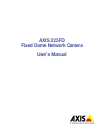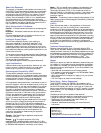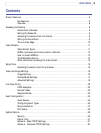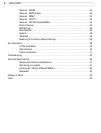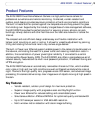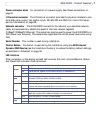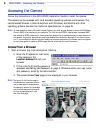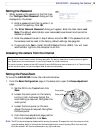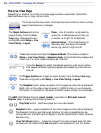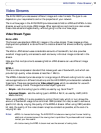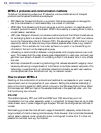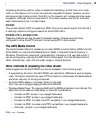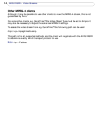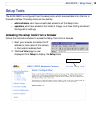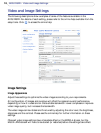9
AXIS 225FD - Accessing the Camera
Setting the Password
1. When accessing the camera for the first time,
the ‘Configure Root Password’ dialog will be
displayed on the screen.
2. Enter a password and then re-enter it, to
confirm the spelling. Click OK.
3. The ‘Enter Network Password’ dialog will appear. Enter the User name: root
Note: The default administrator user name root is permanent and cannot be
deleted or altered.
4. Enter the password as set in step 2 above, and click OK. If the password is lost,
the camera must be reset to the factory default settings. See page 36.
5. If required, click Yes to install the AXIS Media Control (AMC). You will need
administrator rights on the computer to do this.
Accessing the camera from the Internet
Once installed, the camera is accessible on your local network (LAN). To access the camera from the Internet you must
configure your router/firewall to allow incoming data traffic. For security reasons this is usually done on a specific
port. Please refer to the documentation for your router/firewall for further instructions.
For more information, please visit the AXIS Internet Dynamic DNS Service at www.axiscam.net or, for Technical notes
on this and other topics, visit the Axis Support Web at www.axis.com/techsup
Setting the Focus/Zoom
To focus the AXIS 225FD, follow the instructions below.
1. From the Basic Configuration page in the setup tools, open the Focus adjustment
page.
2. Set the DC-Iris to Disabled and click
Save.
3. Loosen the zoom puller on the lens by
turning it anti-clockwise. Adjust the
zoom setting as required. Re-tighten the
zoom puller.
4. Loosen the focus puller on the lens.
Adjust the focus as required. Re-tighten
the focus puller.
5. From the Focus adjustment page, set the
DC-Iris to Enabled and click Save.
Note:
The DC-Iris should always be disabled while focusing the camera. This opens the iris to its maximum, which
gives the smallest depth of field and thus the best conditions for correct focusing. When the focus is set
with this method it will then be maintained in any light conditions.
Zoom puller
Focus puller