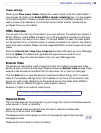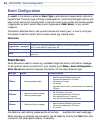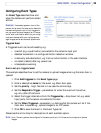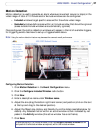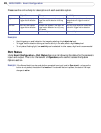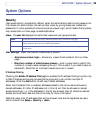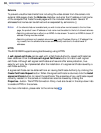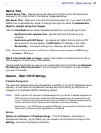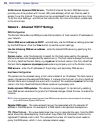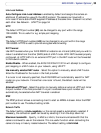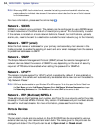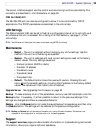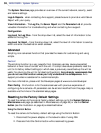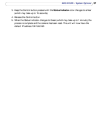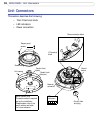31
AXIS 225FD - System Options
Date & Time
Current Server Time - displays the current date and time (24h clock). The time can be
displayed in 12h clock format in the Overlay Images (see below).
New Server Time - Select your time zone from the drop-down list. If you want the AXIS
225FD clock to automatically adjust for daylight savings time, select the Automatically
adjust for daylight saving time changes.
From the Time Mode section, select the preferred method to use for setting the time:
• Synchronize with computer time - sets the time from the clock on your
computer.
• Synchronize with NTP Server - the camera will obtain the time from an NTP
server every 60 minutes. Specify the NTP server's IP address or host name.
• Set manually - this option allows you to manually set the time and date.
Note:
Note that if using a host name for the NTP server, a DNS server must be configured under TCP/IP settings.
See Network > TCP/IP below.
Date & Time Format Used in Images - specify the formats for the date and time (12h or
24h) displayed in the Live View video streams.
Use the predefined formats or use your own custom date and time formats. See Advanced
File Naming & Date/Time Formats in the online help for information on how to create
your own file formats.
Network - Basic TCP/IP Settings
IP Address Configuration
The camera’s IP address can be set automatically via DHCP, or a fixed IP address can be set
manually. A host name can be used and there are options for setting up notification of
changes in the IP address. DHCP is enabled by default.
Notes: •DHCP is a protocol for automatic IP address assignment on a network. IP address assignment via
DHCP may lead to the situation where the IP address changes and you thus lose contact with
the unit. To prevent this, configure the options for notification of IP address change (under Ser-
vices) to receive notification whenever the IP address for the camera changes.
•Alternatively, if your DHCP server can update a DNS server, you can access the camera by a host
name, which is always the same, regardless of the IP address.
Services
Options for notification of IP address change - If the IP Address for the camera is
changed automatically, e.g. by DHCP, you can choose to be notified of the change. Click
Settings... and enter the required information.