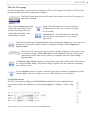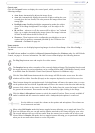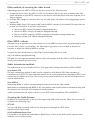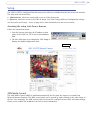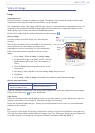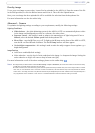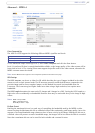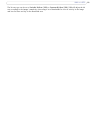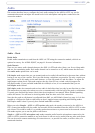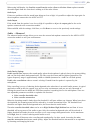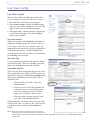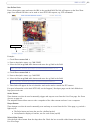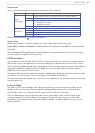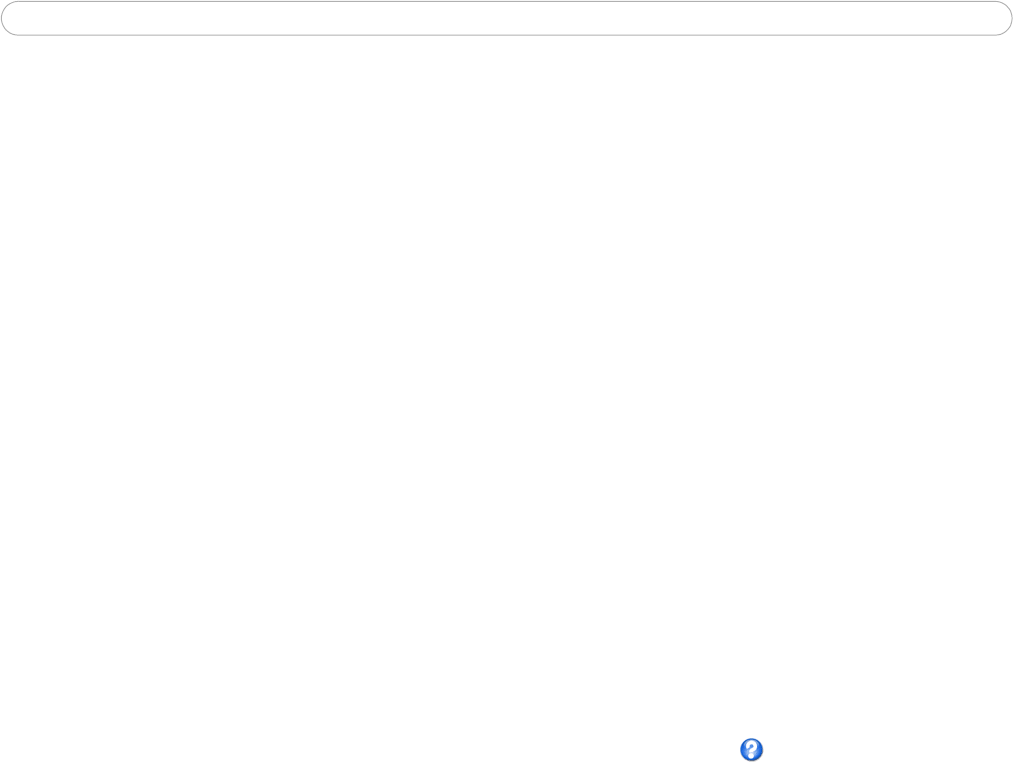
16
AXIS 213 PTZ
Overlay image
To use your own image as an overlay, it must first be uploaded to the AXIS 213. Enter the name of the file
in the field provided, or click the Browse button and locate it. Then click the Upload button.
Once your own image has been uploaded it will be available for selection from the drop-down list.
For more information see also the online help.
Advanced - Camera
To optimize the lighting settings according to your requirements, modify the following settings:
Lighting Conditions:
• White balance - the white balancing system in the AXIS 213 PTZ can automatically detect white
in the image and intelligently use this as a reference for other colors.
• Exposure control - this setting is used to adapt to the amount/type of light being used. If set to
Manual, select the desired Shutter speed from the drop-down list.
• IR cut filter - turn the IR filter on or off. To light up the IR lamp on the front of the AXIS 213 PTZ,
turn the IR cut filter Off and click Save. The Set IR Lamp buttons will then appear.
• Use backlight compensation - this setting is used to make the subject appear clearer against e.g. a
bright background.
Image Settings
• Auto focus enabled (default setting)
• Noise reduction - sets the level of noise reduction in the image. i.e. sharpens the image. Setting the
noise reduction to ‘high’ will cause a drop in frame rate (fps).
For more information on all of the above settings, please see the online help.
Notes: •If configured by the administrator under Live View Config > Layout > IR Buttons, the viewer will be able to switch the IR lamp
and IR filter on and off directly from the Live View page.
•In certain situations, the white balancing system will not operate effectively. Problems may occur if the image contains no white
color at all, or if the dominant color is not white. In these circumstances, the white balance may incorrectly be based on another
visible color in the image, and colors may become distorted. A pale background picture with reddish or blue foreground objects is
very symptomatic of this condition. In such cases it is recommended that a fixed white balance setting is selected.