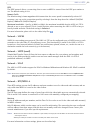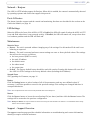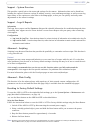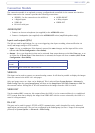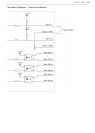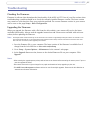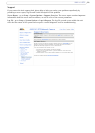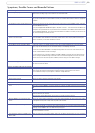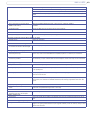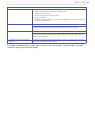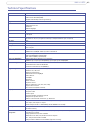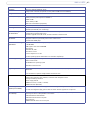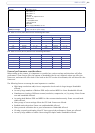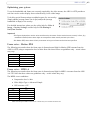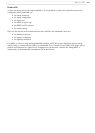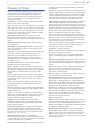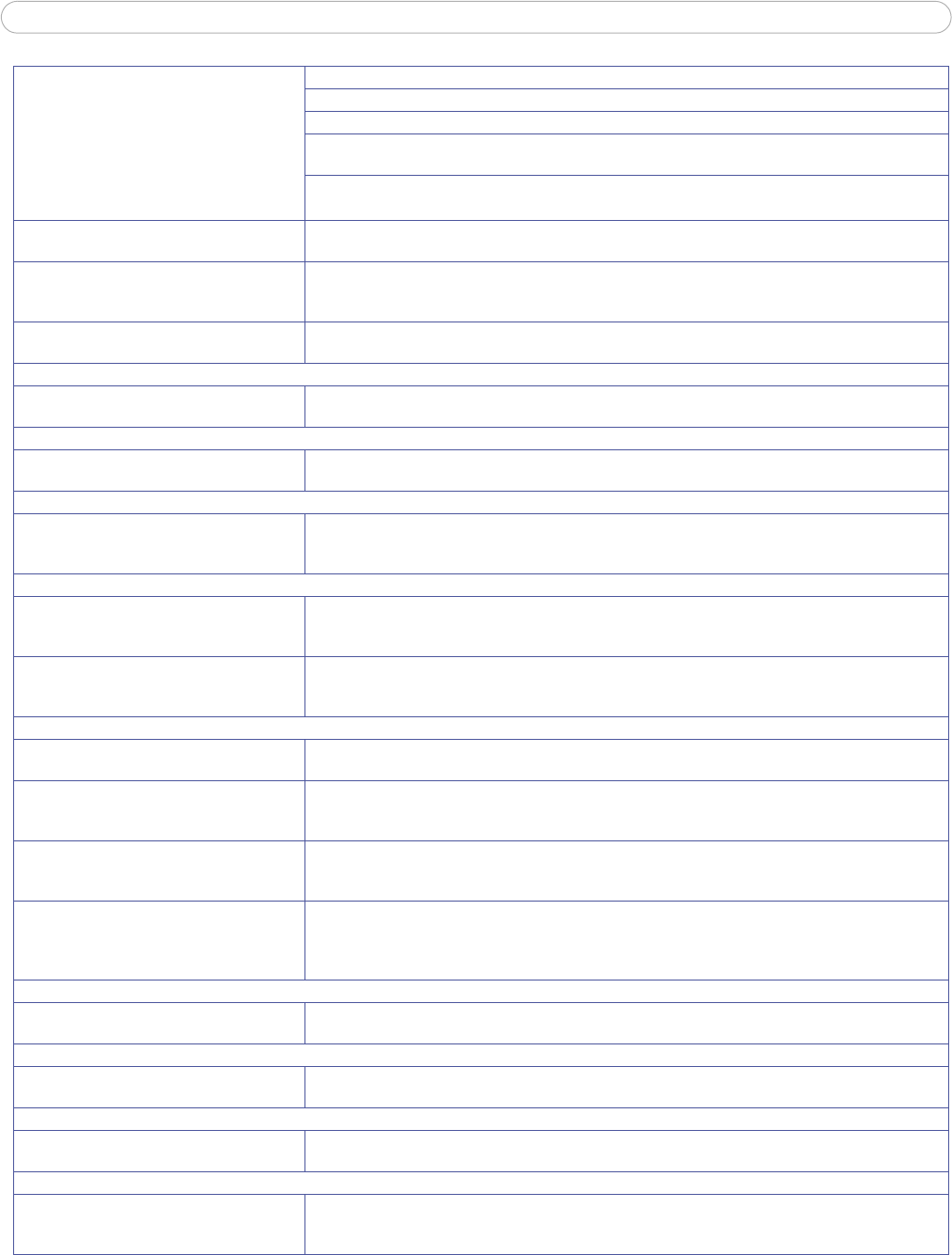
40
AXIS 213 PTZ
Lower frame rate than expected
Reduce number of applications running on the client computer.
Limit the number of simultaneous viewers. This is done in System Options > Security > Users.
Check with the system administrator that there is enough bandwidth available. See also the online help.
Check in the AMC control panel applet (MPEG-4 tab) that video processing is not set to Decode only I
frames.
Lower the image resolution.
Why don’t I get 30 frames per second? See the section General performance considerations, on page 56.
Lost or poor images in pre-trigger buffer
(MPEG-4 video stream)
Make sure that Cyclic refresh under Setup > Video & Image > Advanced > MPEG-4
is disabled.
Image degeneration Decrease the GOV length, see the online help for more information.
The Power indicator is not constantly lit
Faulty power supply Check that you are using an AXIS PS-L power supply.
The Status and Network indicator LEDs are flashing red rapidly
Hardware failure Contact your Axis dealer.
The Status indicator LED is flashing red and the camera is inaccessible
A firmware upgrade has been interrupted or
the firmware has otherwise been damaged
See the Emergency Recovery Procedure above.
No images displayed on web page
Problem with AMC.
(Internet Explorer only)
To enable the updating of video images in Microsoft Internet Explorer, set your browser to allow ActiveX
controls. Also, make sure that AXIS Media Control (AMC) component is installed on your workstation.
Installation of additional ActiveX component
restricted or prohibited
Configure your camera to use a Java applet for updating the video images under
Live View Config > Layout > Default Viewer for Internet Explorer. See the online help for more information.
Video/Image problems, general
Image too dark or too light Check the video image settings. See the online help on Video and Image Settings.
Missing images in uploads This can occur when trying to use a larger image buffer than is actually available. Try lowering the frame rate
or the upload period.
Slow image update Configuring, e.g. pre-buffers, motion detection, high-resolution images, high frame rates, etc, will reduce the
performance of the camera.
Poor performance Poor performance may be caused by e.g. heavy network traffic, multiple users accessing the unit, low perfor-
mance clients, use of features such as Motion Detection, Event handling, Image rotation other than 180
degrees.
Poor quality snapshot images
Screen incorrectly configured on your work-
station
In Display Properties, configure your screen to show at least 65000 colors, i.e. at least 16-bit. Using only 16
or 256 colors will produce dithering artifacts in the image.
Browser freezes
Netscape 7.x or Mozilla 1.4 (or later) can
sometimes freeze on a slow computer
Lower the image resolution.
Problems uploading files
Limited space There is only limited space available for the upload of your own files. Try deleting existing files to free up
space.
Motion Detection triggers unexpectedly
Changes in luminance Motion detection is based upon changes in luminance in the image. This means that if there are sudden
changes in the lighting, motion detection may be triggered mistakenly. Lower the sensitivity setting to avoid
problems with luminance.