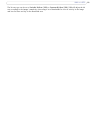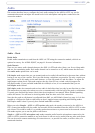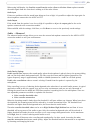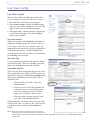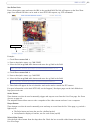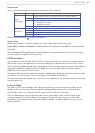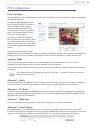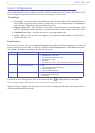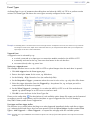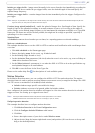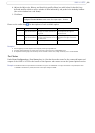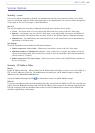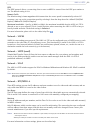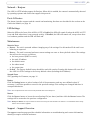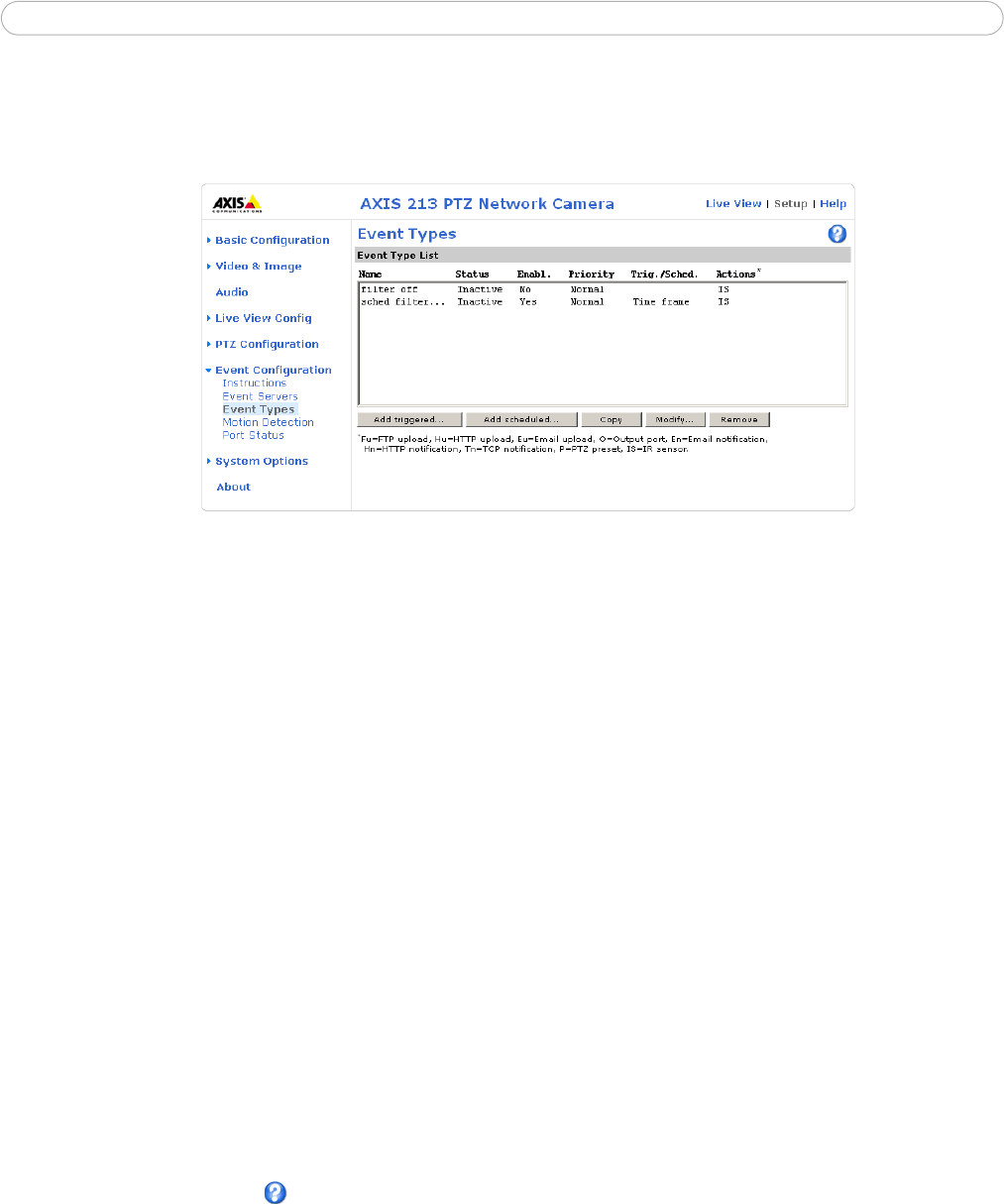
26
AXIS 213 PTZ
Event Types
An Event Type is a set of parameters describing how and when the AXIS 213 PTZ is to perform certain
actions.
The Event Type List shows the event types currently configured in the camera.
Example: If somebody passes a connected sensor and an event type has been configured to act on this, the camera can e.g. record and
save images to an FTP server, and/or send a notification email to a pre-configured email address with a pre-configured mes-
sage. Images can be sent as email attachments.
Triggered Event
A triggered event is activated by e.g:
• a switch connected to an input port on connection module attached to the AXIS 213 PTZ
• a manually activated action e.g. from an action button in the web interface
• on restart (reboot) after e.g. power loss.
Setting up a triggered event
This example describes how to set the AXIS 213 PTZ to upload images when the main door is opened:
1. Click Add triggered on the Event types page.
2. Enter a descriptive name for the event, e.g. Main door.
3. Set the Priority - High, Normal or Low (see online help files).
4. Set the Respond to Trigger... parameters when the event is to be active, e.g. only after office hours
5. Select the trigger alternative from the Triggered by... drop-down list, e.g. an Input port with a
connected sensor if the door is opened.
6. Set the When Triggered... parameters i.e. set what the AXIS 213 PTZ is to do if the main door is
opened e.g. upload images to an FTP server or send an e-mail.
7. Click OK to save the Event in the Event Types list.
Please see the online help for descriptions of each available option. Image file names can be formatted
according to specific requirements, such as time/date or type of triggered event. See File Naming &
Date/Time Formats, under Event Configuration.
Pre-trigger and Post-trigger buffers
This function is very useful when checking to see what happened immediately before and after a trigger,
e.g. 2 minutes before and after a door has been opened. Check the Upload images checkbox under Event
Types > Add Triggered... > When Triggered... to expand the web page with the available options.
Note: The buffer size is up to 9 MB buffer. The maximum length of time of the pre-/post-buffer depends on the image size and selected
frame rate.