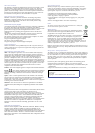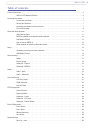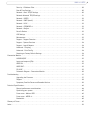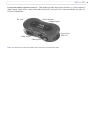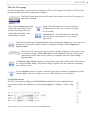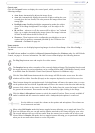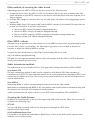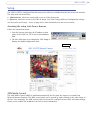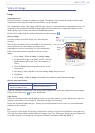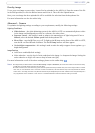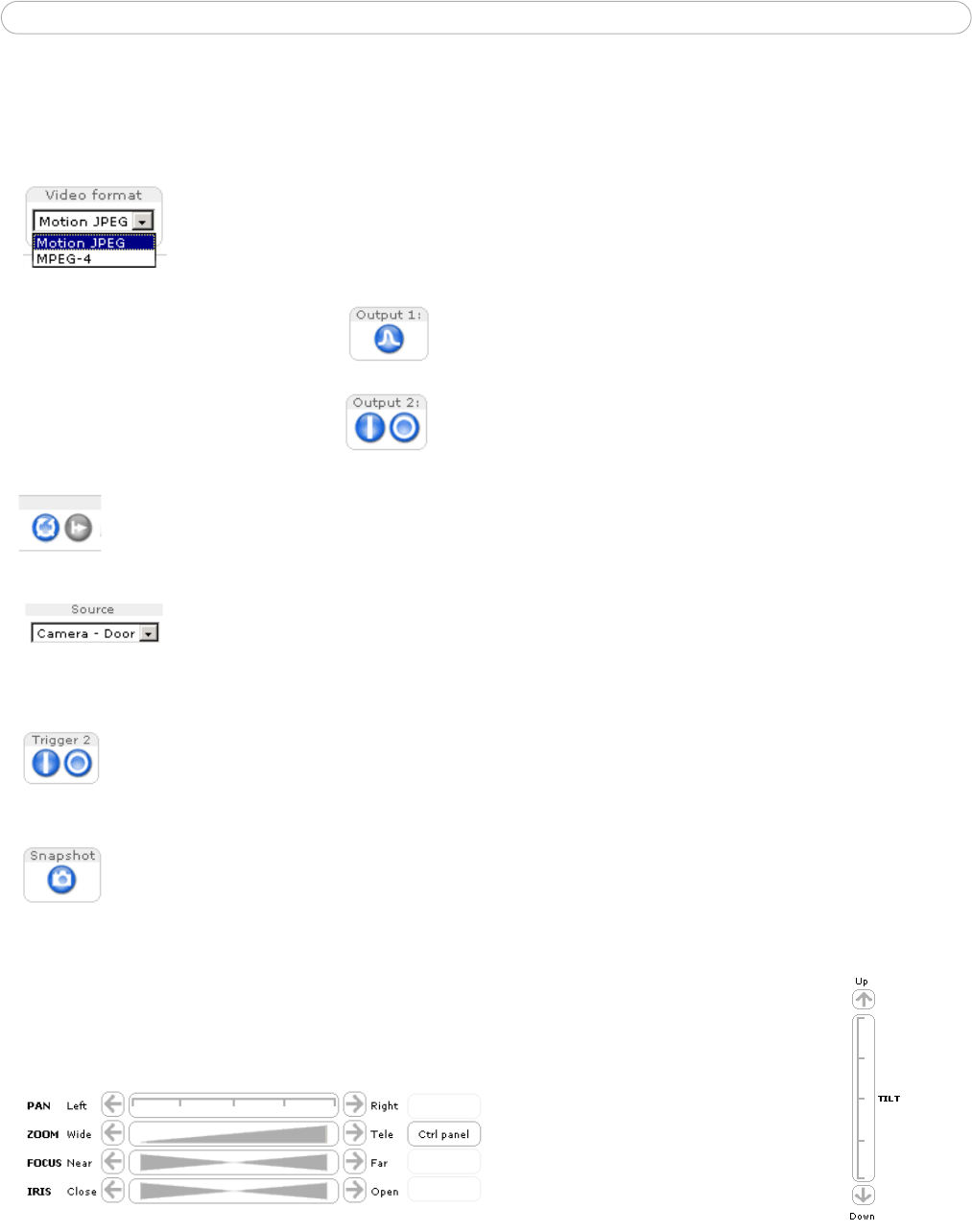
8
AXIS 213 PTZ
The Live View page
The following provides an overview of each button on the Live View page. If the AXIS 213 PTZ has been
customized, the buttons will be displayed accordingly:
The Video Format drop-down list allows the video format on the Live View page to be
temporarily changed.
The 2 types of Output button each
control the output directly from
the Live View page. These are
configured from Setup > Live
View Config > Layout.
Pulse - click this button to activate the output for
a defined period of time, e.g. to switch on a light
for 20 seconds.
Active/Inactive - click these buttons to manually
start and stop a connected device, e.g. switch a
light on/off.
These buttons start/stop the Sequence Mode which automatically displays the view from preset
positions at set intervals. Sequence mode is configured in Setup > PTZ Configuration >
Sequence Mode.
The source list is used to select preset positions already configured in the camera. These
are created in Setup > PTZ Configuration > Preset Positions. The list will also show
video from external video sources, which are configured from Live View Config >
External Video
The Manual trigger buttons trigger an action directly from the Live View page. These buttons
are configured under Setup > Live View Config > Layout. Click these buttons to manually
start and stop events.
Use the Snapshot button to capture a snapshot of the image currently being displayed in the
window. Right-click on the image to save it in JPEG format on your computer.
Pan/Tilt/Zoom controls
The Live View page also displays the Pan/Tilt/Zoom controls. These are enabled/disabled
for specified users by the administrator under System Options > Security > Users > User
List.
Note: Setting the iris and focus manually will disable Auto iris/Auto focus.