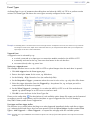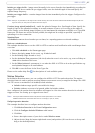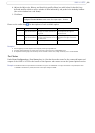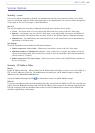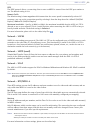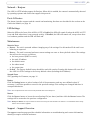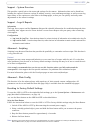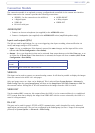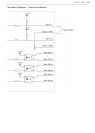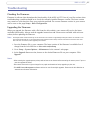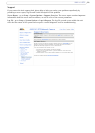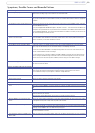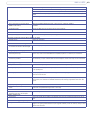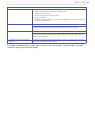34
AXIS 213 PTZ
Support - System Overview
This provides a quick look at the status and settings for the camera. Information that can be found here
includes the camera’s firmware version, IP address, security, event and image settings, as well as recent log
items. Many of the captions are also links to the Setup pages, so that you can quickly and easily make
adjustments to the camera’s settings.
Support - Logs & Reports
Information
The Logs, Server report and the Parameter List provide valuable information for troubleshooting and when
contacting Axis’ support service. Please include a recent Server Report with your query when contacting
Axis support.
Configuration
• Log Level for Log Files - from the drop-down list, select the level of information to be added to the Log file
• Log Level for Email - from the drop-down list, select the level of information to send as email and enter the
destination email address.
Advanced - Scripting
Scripting is an advanced function that provides the possibility to customize and use scripts. This function is
a very powerful tool.
Caution!
Improper use may cause unexpected behavior or even cause loss of contact with the unit. If a script does
cause problems, reset the unit to its factory default settings. A backup file may be of use to return the unit
to its latest configuration.
Axis strongly recommends that you do not use this function unless you fully understand the
consequences. Axis support does not provide assistance for problems with customized scripts.
For more information, please visit the Developer pages at www.axis.com/developer
Advanced - Plain Config
This function is for the advanced user with experience of Axis network camera configuration. All
parameters can be set and modified from this page. Help is available from the standard help pages.
Resetting to Factory Default Settings
To reset the AXIS 213 PTZ to the original default settings, go to the System Options > Maintenance web
page (described in
Maintenance, on page 33)
-or- use the Reset button on the AXIS 213 PTZ as described below:
Using the Reset Button
Follow the instructions below to reset the AXIS 213 PTZ to factory default settings using the Reset Button.
1. Switch off the AXIS 213 PTZ by disconnecting the external power supply.
2. Using a suitably pointed object, press and hold the Reset button while you reconnect the power
connector.
3. Keep the Reset button pressed for approximately 15 seconds.
4. Release the Reset button.
Note:
Resetting to the factory default settings using the Reset Button will cause all parameters (including the IP address) to be reset.
Refer to Maintenance, on page 33 for other methods that do not reset the IP address.