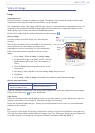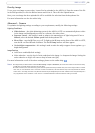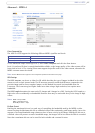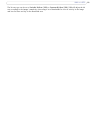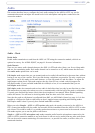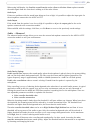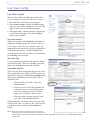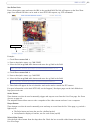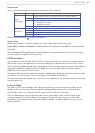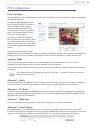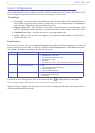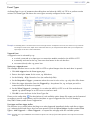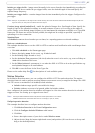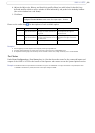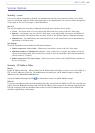23
AXIS 213 PTZ
Default Viewer
Select your preferred method of viewing moving images. The options are:
AMC Recommended viewer in Windows Internet Explorer (MPEG-4 /Motion JPEG). Might not be
possible on computers that have restrictions on the installation of additional software.
QuickTime MPEG-4 only.
Java applet A slower imaging alternative to AMC. Requires one of the following installed on the client:
Still image Displays still images only. Hit the Refresh button in your browser to view a new image.
Server Push Recommended viewer for other browsers (Motion JPEG).
QuickTime MPEG-4 only.
Java applet A slower imaging alternative to Server Push (Motion JPEG only).
Still image Displays still images only. Hit the Refresh button in your browser to view a new image.
Please see the online help for more information.
Viewer settings
Show viewer toolbar - Uncheck to remove the viewer toolbar from the Live View page.
Enable MPEG-4 decoder installation - enables/disables the installation of the MPEG-4 decoder included
with AMC.
Show crosshair in PTZ joystick mode- enables/disables a red position indicator on the Live VIew page
when the joystick navigation mode is selected.
HTML Examples
You can add live video from the AXIS 213 PTZ to your own web site. The camera can transmit a Motion
JPEG stream to up to 20 simultaneous connections, although an administrator can restrict this to fewer.
Select the preferred Video Format from the drop down list. The available options are Motion JPEG, MPEG-4
using AMC and MPEG-4 using QuickTime. If MPEG-4 is set as the video format, note that a separate
MPEG-4 license is required for each viewer.
The Motion JPEG selection has additional settings for Image Type, Image size and other optional settings
to configure the video stream to suit your Web page. Click Update once satisfied.
The camera generates the required source code for your configuration. Copy this code and paste it into your
own Web page code.
External Video
The AXIS 213 PTZ can also display video images from other Axis network cameras and video servers,
directly on the Live View page. These are known as External Video sources. Once configured, these
external video sources are available from the drop-down list on the Live View page.
Click the Add button to open the External Video Source Setup dialog, which is used to make all the
necessary settings. Enter the IP address or host name of the external video source you wish to add.
Depending on the external source, select either MPEG-2, MPEG-4 or Motion JPEG as the type of video
stream to receive.
Browser Viewer Description
Windows
Internet Explorer
• JVM (J2SE) 1.4.2 or higher
• JRE (J2SE) 5.0 or higher
Other browsers