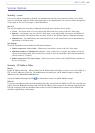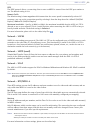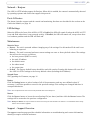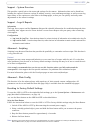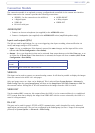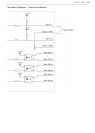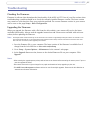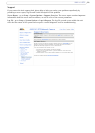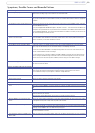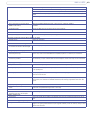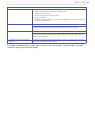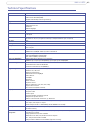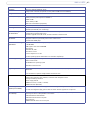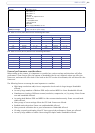37
AXIS 213 PTZ
Troubleshooting
Checking the Firmware
Firmware is software that determines the functionality of the AXIS 213 PTZ. One of your first actions when
troubleshooting a problem should be to check the currently installed firmware version. The latest version
may contain a correction that fixes your particular problem. The current firmware version in your camera
can be seen on the page Setup > Basic Configuration.
Upgrading the Firmware
When you upgrade the firmware with a file from the Axis website, your camera will receive the latest
available functionality. Always read the upgrade instructions and release notes available with each new
release, before updating the firmware.
Note: Preconfigured and customized settings will be saved when the firmware is upgraded (providing the features are available in the
new firmware) although this is not guaranteed by Axis Communications. Always read the instructions and release notes avail-
able with each new release, before upgrading the firmware.
1. Save the firmware file to your computer. The latest version of the firmware is available free of
charge from the Axis Web site at www.axis.com/techsup
2. Go to Setup > System Options > Maintenance in the camera’s web pages.
3. In the Upgrade Server section, browse to the desired firmware file on your computer. Click
Upgrade.
Notes:
•After starting the upgrade process, always wait at least 5-10 minutes before restarting the camera, even if you sus-
pect the upgrade has failed.
•Your dealer reserves the right to charge for any repair attributable to faulty upgrading by the user.
•The AXIS Camera Management software tool can be used for multiple upgrades. Please see the Axis Web site at
www.axis.com for more information.