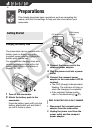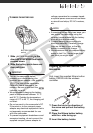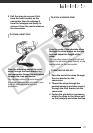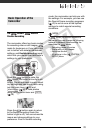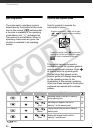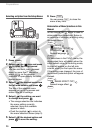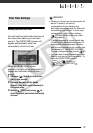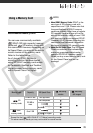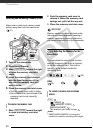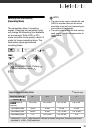Preparations
26
Selecting an Option from the Setup Menus
1 Press .
2 Select ( ) the icon and press
to open the setup menus.
You can also hold pressed
down for more than 1 second or
press on the wireless
controller to open directly the setup
menus screen.
3 Select ( ) the desired menu from
the left side column and press .
The title of the selected menu
appears on top of the screen and
under it the list of settings.
4 Select ( ) the setting you want
to change and press .
•The orange selection bar indicates
the menu setting currently
selected. Items not available
appear in black.
• Push the joystick ( ) to return to
the menu selection screen (step 3).
5 Select ( ) the desired option and
press to save the setting.
6 Press .
You can press to close the
menu at any time.
Abbreviation of Menu Selections in this
Manual
In this manual, the arrow is used to
abbreviate menu selections. Below is
an example of changing a setting using
the setup menus.
[ MENU]
[ DISPLAY SETUP]
[LANGUAGE ]
Desired language
For selections in the FUNC. menu, the
abbreviated form will always show the
initial default value. In recording mode,
its icon will appear on the left side
column when you first open the menu.
If the setting was changed, the icon of
the currently selected option will appear
instead.
[ IMAGE EFFECT OFF]
Desired image effect
FUNC.
FUNC.
MENU
FUNC.
FUNC.
FUNC.
FUNC.
FUNC.
FUNC.
COPY