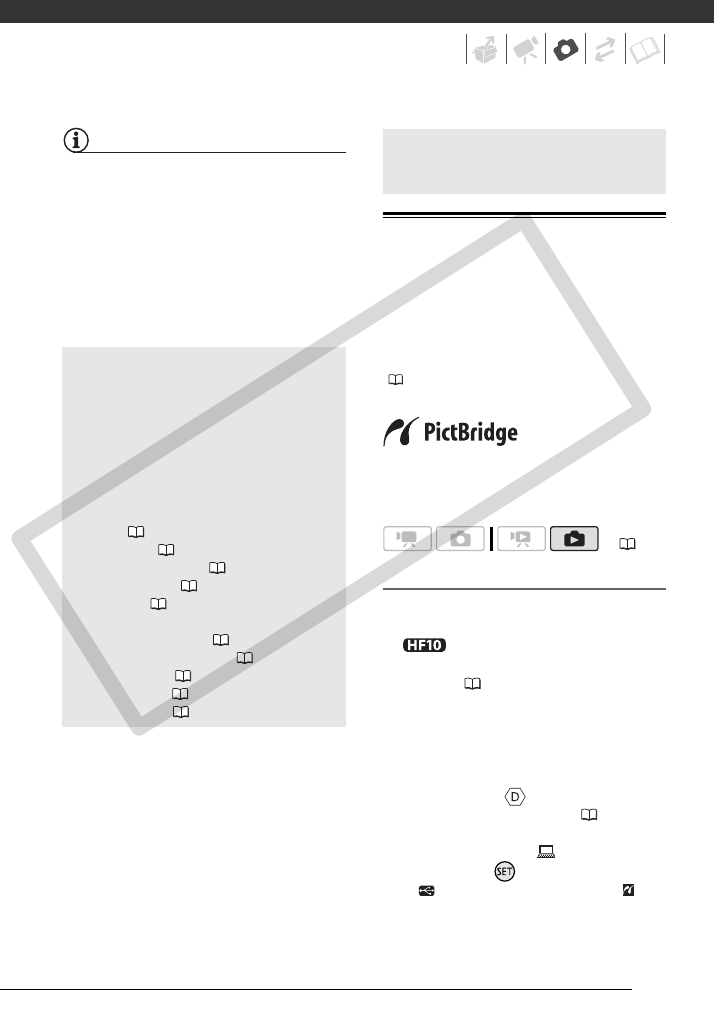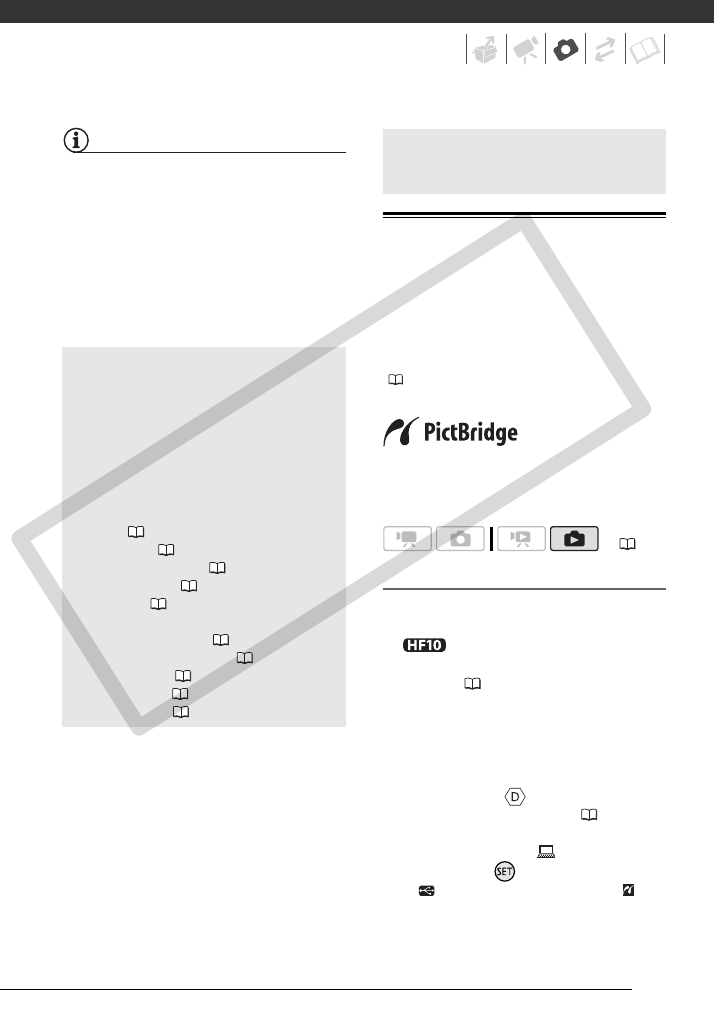
69
NOTES
• If there is not enough space on the
destination memory, the camcorder will
copy as many still images as possible
before stopping the operation.
• If the memory card slot cover is open, or
the LOCK switch on the memory card is
set to prevent writing, you will not be
able to copy still images to the memory
card.
Other Funct ions You Can Us e when Taking Photos
Printing Photos (Direct Print)
The camcorder can be connected to
any PictBridge-compatible printer. You
can mark in advance the still images
you want to print and set the desired
number of copies as a print order
( 73).
Canon printers: SELPHY printers of the
CP, DS and ES series and inkjet printers
marked with the PictBridge logo.
Connecting the Camcorder to the Printer
1 Insert the memory card containing
the still images you want to print.
Select in advance the memory
from which you want to print the still
images ( 61).
2 Turn on the printer.
3 Connect the camcorder to the
printer using the supplied USB
cable.
• Connection . Refer to
Connection Diagrams ( 77).
• If the device type selection screen
appears, select [ PC/PRINTER]
and press .
• appears and changes to .
You can also use the following
functions...
The following functions and features of
the camcorder can be used either for
shooting video or for taking photos.
The way to set and use them was
already explained in detail, so we refer
you to the relevant page in the “Video”
section.
• Zoom ( 34)
• Quick Start ( 34)
• Recording programs ( 42, 43)
• Mini video light ( 45)
• Self timer ( 46)
• Automatic backlight correction and manual
exposure adjustment ( 46)
• Manual focus adjustment ( 47)
• White balance ( 48)
• Image effects ( 49)
• Digital effects ( 50)
Printing Photos
( 24)
COPY