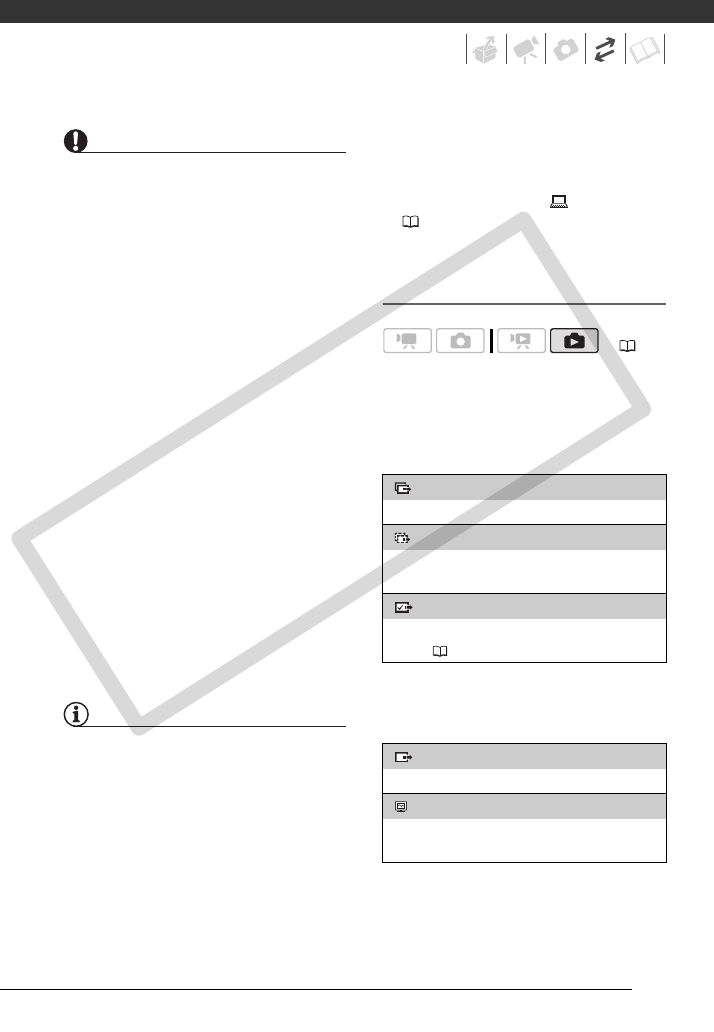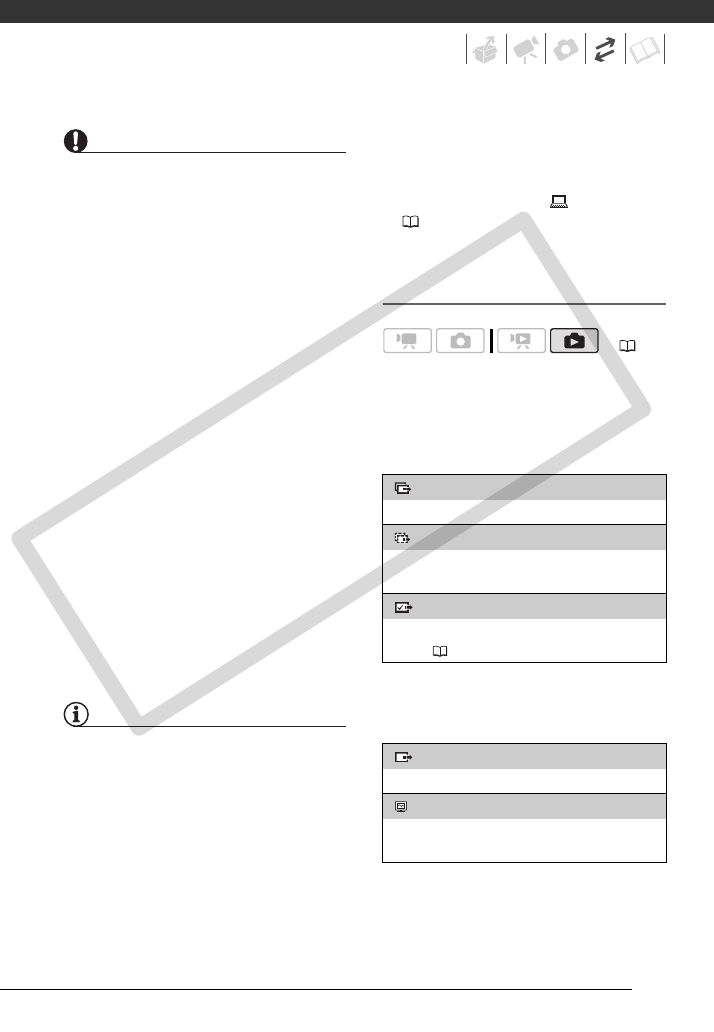
85
IMPORTANT
• While the camcorder is connected to the
computer, do not open the memory card
slot cover and do not remove the
memory card.
• Observe the following precautions while
the ACCESS indicator is on or flashing.
Failing to do so may result in permanent
data loss.
- Do not open the memory card slot
cover.
- Do not disconnect the USB cable.
- Do not turn off the camcorder or the
computer.
- Do not change the position of the
mode dial.
• Operation may not work correctly
depending on the software and the
specifications/settings of your
computer.
• If you wish to use the image files on your
computer, make copies of them first.
Use the copied files, retaining the
originals.
• During the following operations, even if
you connect the camcorder to the
computer it will not be recognized.
- Erasing all still images
- Erasing all transfer orders
- Erasing all print orders
NOTES
• We recommend powering the
camcorder using the compact power
adapter.
• Refer also to the computer’s instruction
manual.
• Users of Windows Vista, Windows XP and
Mac OS X: Your camcorder is equipped
with the standard Picture Transfer
Protocol (PTP) allowing you to transfer
still images (JPEG only) simply by
connecting the camcorder to a
computer using the USB cable without
having to install the supplied software.
• If you have no intention to use the
optional DW-100 DVD Burner, you can
set [USB SETTING] to [ PC/PRINTER]
( 94) so the selection screen does not
appear every time you connect the
camcorder to a computer.
Transferring Still Images
Automatic Transfer Options
All the relevant still images will be
transferred to the computer in one
batch and their thumbnails will be
displayed on the computer.
Manual Transfer Options
You can select the still image(s) to
transfer.
( 24)
[ ALL IMAGES]
Transfers all still images.
[ NEW IMAGES]
Transfers only those still images that have not
yet been transferred to the computer.
[ TRANSFER ORDERS]
Transfers still images marked with transfer
orders ( 86).
[ SELECT & TRANSFER]
Select the still image(s) to transfer.
[ WALLPAPER]
Select a still image and set it as your computer’s
desktop background.
COPY