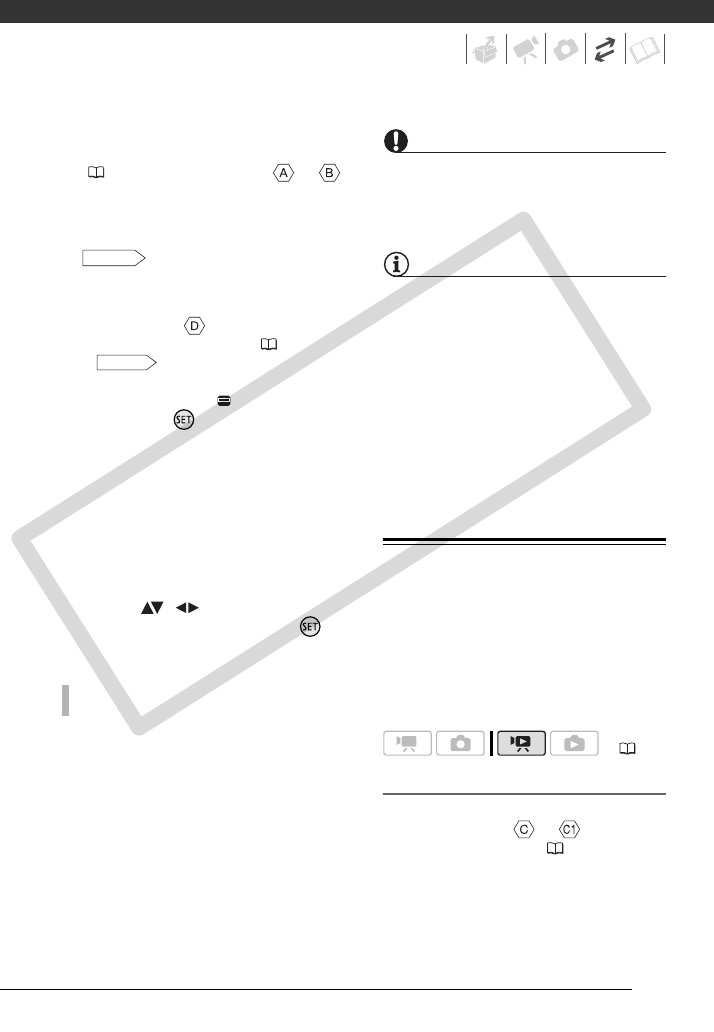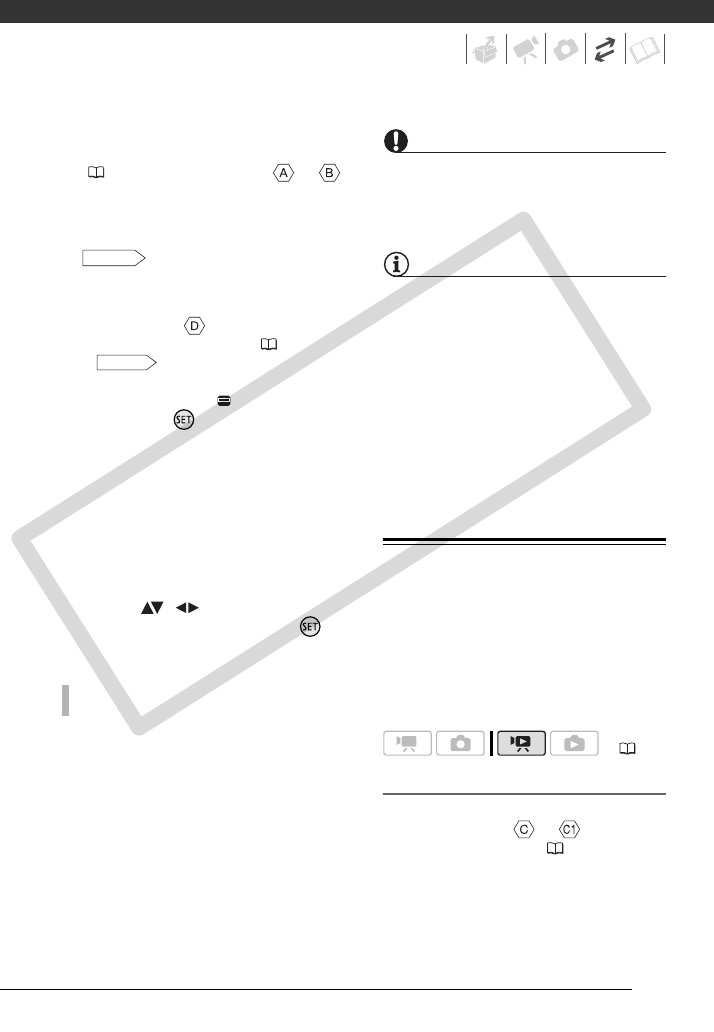
83
1 Connect the camcorder to the TV.
Refer to Connection Diagrams
(
77). Select connection or
to enjoy high-definition playback.
2 Turn on the DVD Burner and set it
to Disc Playback mode.
Refer to Playing DVDs.
3 Connect the camcorder to the
DVD Burner using the USB cable.
• Connection . Refer to
Connection Diagrams ( 77) and
Connections.
• If the device type selection screen
appears, select [ DVD BURNER]
and press .
4 Insert the disc you want to play
back into the DVD Burner.
• Use the OPEN/CLOSE button on
the DVD Burner to open and close
the disc tray.
• After the disc is recognized, the
disc's content will be displayed in
an index screen.
5 Select ( , ) the scene you
want to play back and press to
begin the playback.
Photo DVDs are created using DVD-Video
specifications (standard definition) and
cannot be played back using the DVD
Burner. Play back your Photo DVDs using
standard DVD players.
If your computer has a DVD drive, you can
play back the slideshow as a DVD and you
can also access the individual still images
as JPG files.
IMPORTANT
While the camcorder is connected to the
DVD Burner, do not open the memory card
slot cover and do not remove the memory
card.
NOTES
• Only AVCHD discs created with the
DW-100 DVD Burner can be played
back using the DVD Burner.
• The FUNC. menu and setup menus
cannot be accessed while the
camcorder is connected to the DVD
Burner.
• Some of the special playback modes
(frame advance/reverse, slow playback,
fast playback at 60x speed, etc.) cannot
be used for disc playback.
Copying your Recordings to an External
Video Recorder
You can copy your recordings by
connecting the camcorder to a VCR or
a digital video device. Video output will
be in standard definition, although the
original scenes are in high definition.
Connecting
Connect the camcorder to the VCR
using Connection or . Refer to
Connection Diagrams ( 77).
TO PLAY BACK PHOTO DVDS
DW-100
DW-100
( 24)
COPY