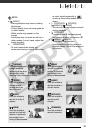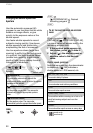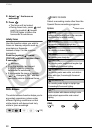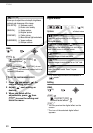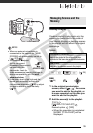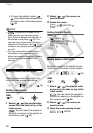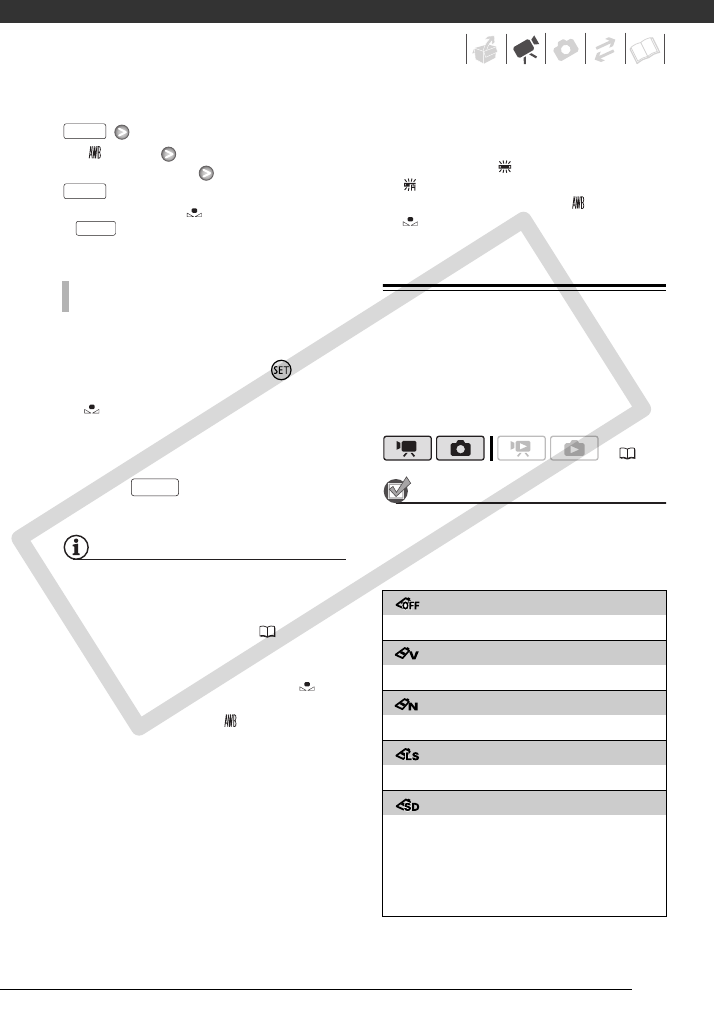
49
[ AUTO]
Desired option*
* When you select [ SET], do not press
and continue instead with the
following procedure.
1 Point the camcorder at a white
object, zoom in until it fills the
whole screen and press .
When the adjustment is completed,
stops flashing and stays on. The
camcorder retains the custom
setting even if you turn off the
camcorder.
2 Press to save the setting
and close the menu.
NOTES
• When you select the custom white balance:
- Set the custom white balance in a
sufficiently illuminated place.
- Turn off the digital zoom ( 90).
- Reset the white balance when the
lighting conditions change.
- Depending on the light source,
may keep flashing. The result will still
be better than with [ AUTO].
• Custom white balance may provide
better results in the following cases:
- Changing lighting conditions
- Close-ups
- Subjects in a single color (sky, sea or
forest)
- Under mercury lamps and certain
types of fluorescent lights
• Depending on the type of fluorescent
light, optimal color balance may not be
obtained with [ FLUORESCENT] or
[ FLUORESCENT H]. If the color looks
unnatural, adjust it using [ AUTO] or
[ SET].
Image Effects
You can use the image effects to
change the color saturation and
contrast to record images with special
color effects.
POINTS TO CHECK
Select a recording mode other than the
Special Scene recording programs.
Options
Default value
TO SET THE CUSTOM WHITE BALANCE
FUNC.
FUNC.
FUNC.
FUNC.
( 24)
[ IMAGE EFFECT OFF]
Records with no image enhancing effects.
[ VIVID]
Emphasizes the contrast and color saturation.
[ NEUTRAL]
Tones down the contrast and color saturation.
[ LOW SHARPENING]
Records subjects with softened outlines.
[ SOFT SKIN DETAIL]
Softens the details in the skin tone area for a
more complimentary appearance. To obtain the
best effect, use this setting when recording a
person in close-up. Note that areas similar to the
skin color may lack in detail.
COPY