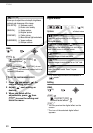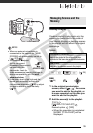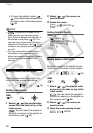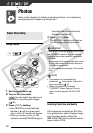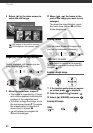57
4 Move ( , ) the orange marker
to the desired position of the
scene and press .
The original position of the scene
and the current position of the
marker are displayed at the bottom
of the screen.
5 Select ( ) [YES] and press to
move the scene.
NOTES
You may not be able to move scenes in
the playlist if there is not enough space
available in the memory.
Copying Scenes
You can copy original movies or the entire
playlist from the built-in memory to the
corresponding location on the memory
card.
Options for copying original movies
FUNC.
( 25)
1 Select one of the index screens of
movies recorded in the built-in
memory (original movies or
playlist).
Refer to To select which scenes to
play back
( 36).
2 Select ( , ) the scene you
want to copy to the memory card,
or a scene recorded on the date
you want to copy.
3 Copy the scene(s).
[ COPY]
Desired option* [YES]**
[OK]
* Only when copying original movies. From
the playlist index screen, only the entire
playlist can be copied so this step is not
necessary.
**Press twice to interrupt the operation
while it is in progress.
IMPORTANT
• Observe the following precautions while
the ACCESS indicator is on or flashing.
Failing to do so may result in permanent
data loss.
- Do not open the memory card slot
cover.
- Do not disconnect the power source
or turn off the camcorder.
- Do not change the position of the
mode dial.
• If the memory card slot cover is open, or
the LOCK switch on the memory card is
set to prevent writing, you will not be
able to copy movies to the memory
card.
( 24)
[ALL SCENES]
Copies all the scenes to the memory card.
[ALL SCENES (THIS DATE)]
Copies all the scenes that were recorded on the
same day as the selected scene to the memory
card.
[ONE SCENE]
Copies only the selected scene to the memory
card.
FUNC.
FUNC.
COPY