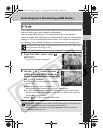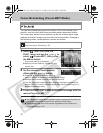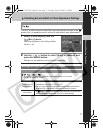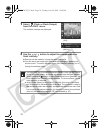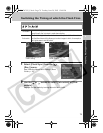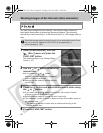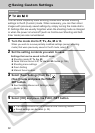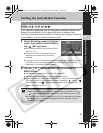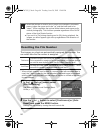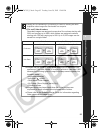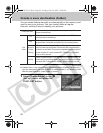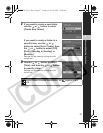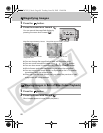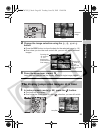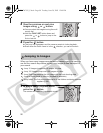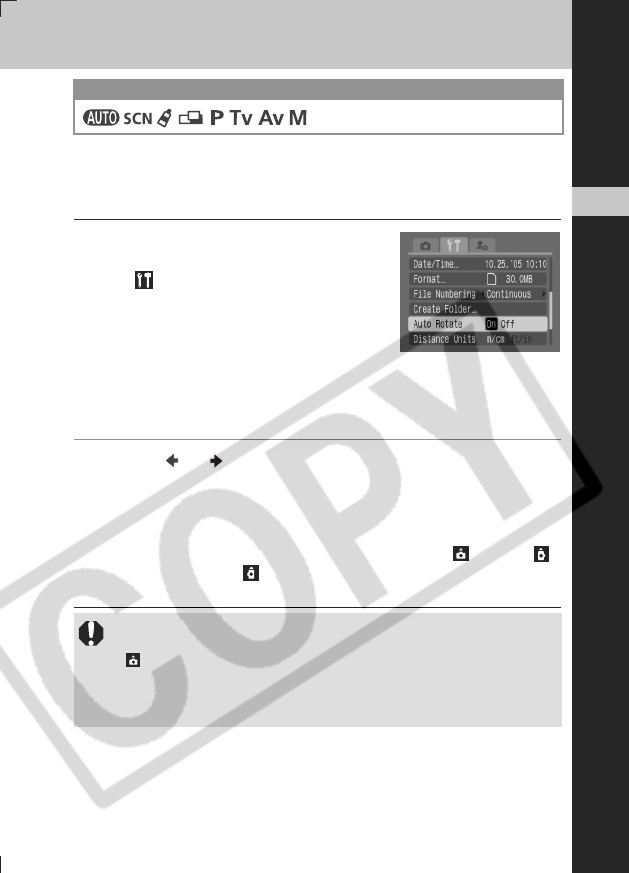
83
Advanced Shooting Functions
4
Setting the Auto Rotate Function
Your camera is equipped with an Intelligent Orientation sensor that
detects the orientation of an image shot with the camera held
vertically and automatically rotates it to the correct viewing orientation
in the display. You can set this function on/off.
1 Select Shooting mode or Playback
mode, then select [Auto Rotate] in
the [ (Set up)] menu.
z See Selecting Menus and Settings (Basic
Guide: p. 16).
z
If you set it to [On] in Shooting mode, the
direction of the image that you shoot is
recorded.
z
If you set it to [On] in Playback mode (but only if you set [Auto Rotate] to [On]
in Shooting mode) the images appear right side up on the LCD monitor,
regardless of the direction of the camera.
2 Use the or button to select [On] and press the
MENU button.
z
Settings can be made by turning the multi control dial.
z
The display will return to the shooting or playback screen.
z When this function is [On] and the camera is in shooting mode and set to
Information View, an icon showing camera orientation ( : normal, :
right side down, and : left side down) appears at the upper right
corner of the LCD monitor.
Mode Dial
z
This function may not operate correctly when the camera is pointed
straight up or down. Check that the correct camera orientation icon (e.g.
) is displayed and if it is not, then set the Auto Rotate function to [Off].
z Even if the Auto Rotate function is set to [On], the orientation of images
downloaded to a computer will depend upon the software used to
download the images.
EC176CUG_E.book Page 83 Tuesday, June 28, 2005 12:40 PM