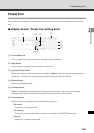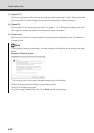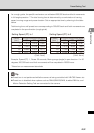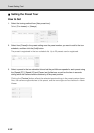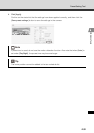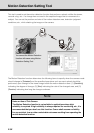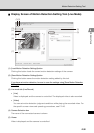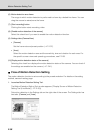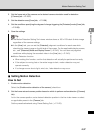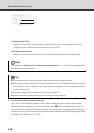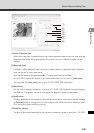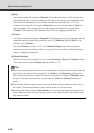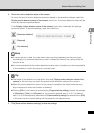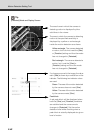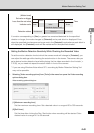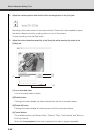2-37
Motion Detection Setting Tool
VBAdmin Tools
2. Set the frame rate of the camera and a desired camera orientation used for detection
([Camera] tab P. 2-37).
3. Set the detection area ([Area] tab, P. 2-38)
4. Set the conditions specifying the degree of change triggering the [Detected] mode ([Area] tab,
P. 2-38).
5. Save the settings.
Setting Motion Detection
How to Set
1. Enable motion detection.
Select the [Enable motion detection of the camera] check box.
2. Set the frame rate and camera position based on which to perform motion detection ([Camera]
tab).
As for the camera position, set a desired detection position in the live video viewer or select
an applicable preset in the [Camera] tab.
Set the preset beforehand using Preset Setting Tool ( P. 2-25).
Tip
z The Motion Detection Setting Tool viewer window shows a 160 x 120 black & white image
regardless of the camera settings.
z In the [Area] tab, you can set the [Detected] judgment conditions for each area while
checking the viewer image on the left side of the screen. For the applicable display screen,
etc., see "[Detected] Mode and Display Screen" (P.2-42). You can also set judgment
conditions while playing the recorded video in the [Live] tab ( P. 2-43).
z Motion Detection function
• When setting this function, confirm that detection will actually be performed correctly.
• If the subject is moving fast or the entire image is dark, motion detection may not
operate correctly.
• If a change occurs due to light, wind, etc., false detection may occur.