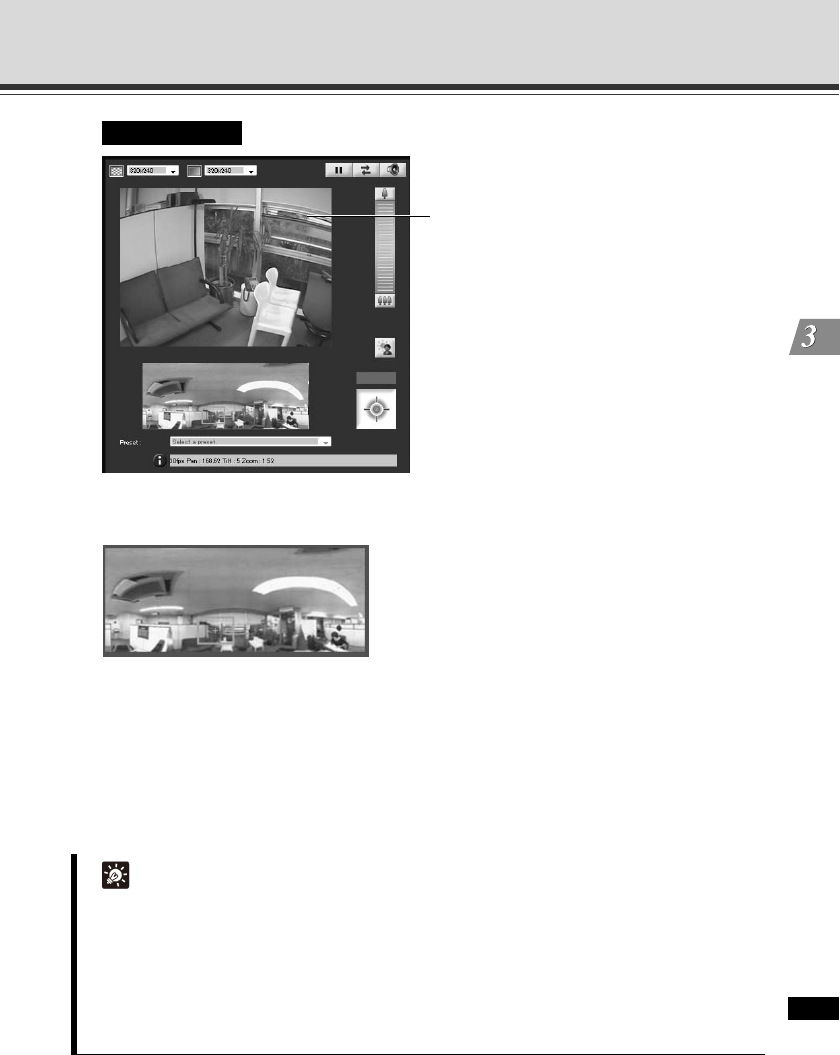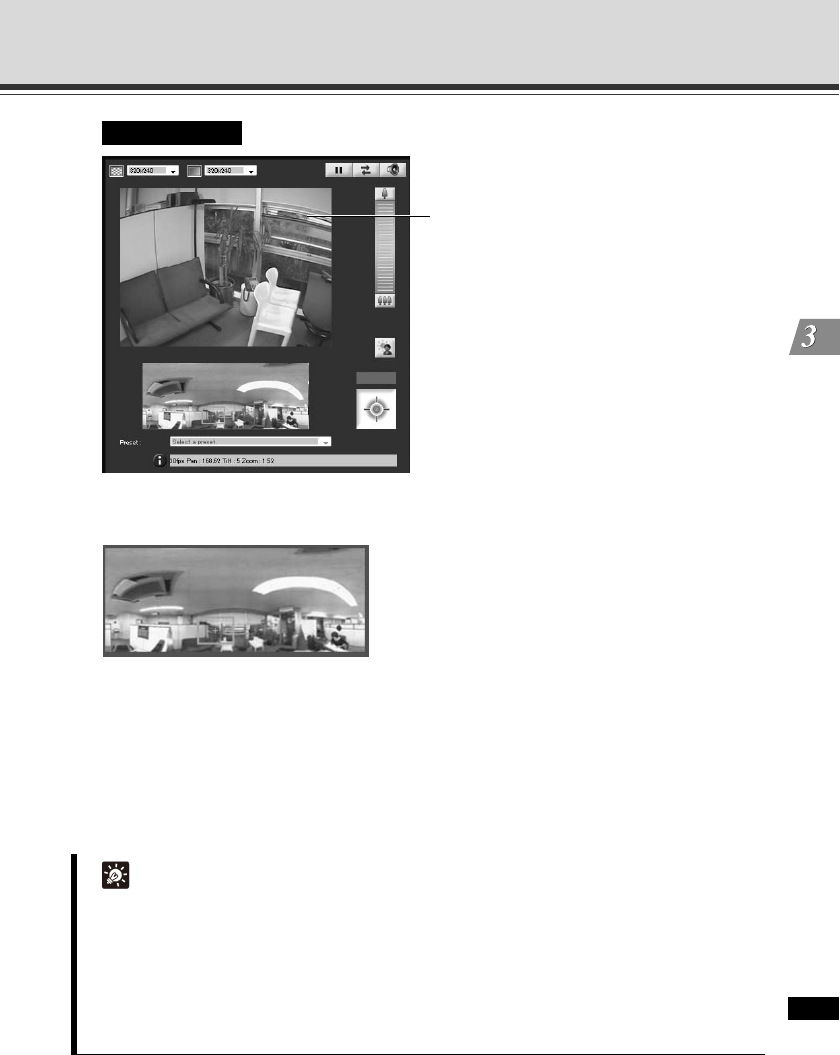
3-15
How to Operate VB-C60 Viewer
VB-C60 Viewer
Changing the camera angle in the panorama display area
Moving by clicking
Clicking on the panorama window moves the pan/tilt positions until the clicked location
becomes the center.
Moving by dragging
Drag the inside of the yellow frame on the panorama window to move the frame, and the pan/
tilt positions will move so that the area inside the frame will be captured.
Tip
z Camera controls based on clicking the VB-C60 Viewer screen are not precise.
z If Admin Viewer is used as an administrator, the camera can be operated by ignoring the
view restrictions.
If Admin Viewer is used as an authorized user, the camera is operated only inside the view
restriction.
z With VB Viewer, the camera is operated only inside the view restriction.
VB Viewer
Clicking on the image moves the center of the
camera to the applicable position.
* VB Viewer has no scroll bar for tilt or pan.
The frame displayed in this area indicates the range
currently captured by the camera.
When a blue frame is displayed: Control privileges have not
been acquired. When a yellow frame is displayed: Control
privileges have been acquired.