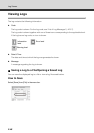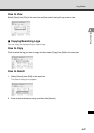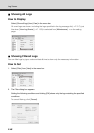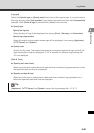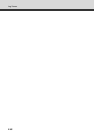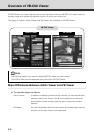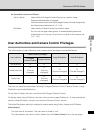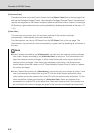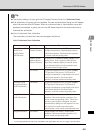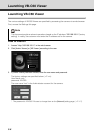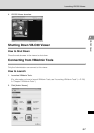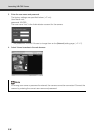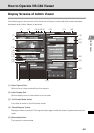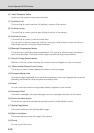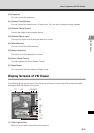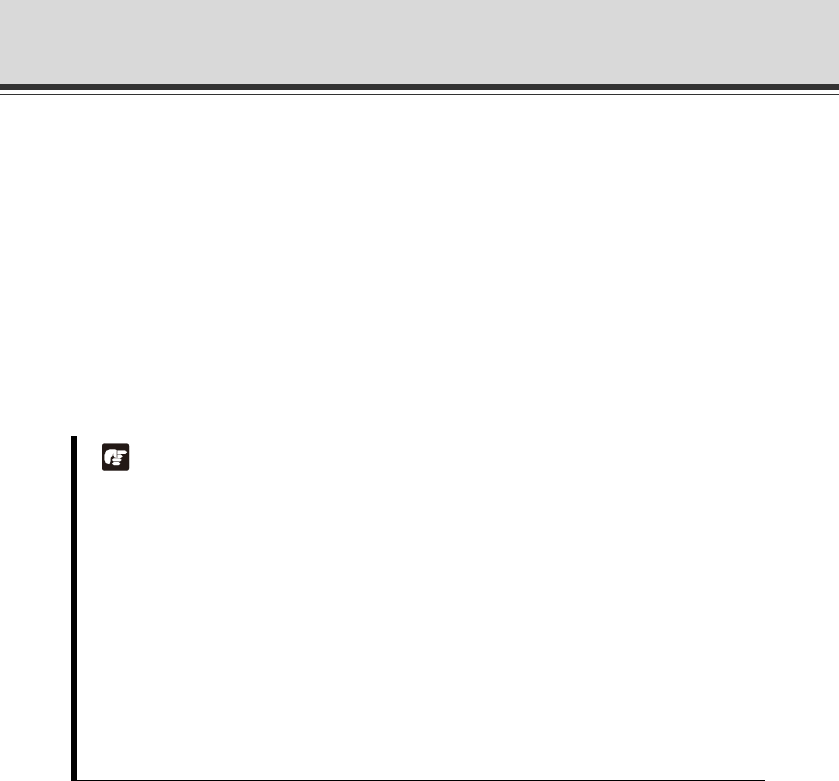
3-4
Overview of VB-C60 Viewer
[Authorized User]
The authorized user can launch Admin Viewer from the [Admin Viewer] link on the top page if he/
she has the Privileged Camera Control. Upon losing the Privileged Camera Control, the authorized
user can no longer launch VB Viewer. However, he/she can still launch Admin Viewer. Launching of
VB Viewer by a given authorized user can be prohibited by disabling all authorities of the user ( P.
1-41).
[Guest User]
This user can only perform pan, tilt and zoom controls of the camera, backlight
compensation, video display and audio distribution.
The Administrator can launch VB Viewer from the [VB Viewer] link on the top page. The
Administrator can prevent all camera accesses by a guest user by disabling all authorities of
the user.
Note
z Admin Viewer launched by an [Administrator] can take over the camera control privileges
from Admin Viewer launched by an [Authorized User] at any time. The Administrator can
retain the camera control privileges, in which case authorized users cannot obtain the
camera control privileges. After viewing the necessary information, the Administrator
should always close the viewer or click "Obtain/release Camera Control" button to release
the control privileges.
z Admin Viewer launched by an [Administrator] can access only one camera at a time. If one
user is accessing the camera from a given PC with the Administrator authorities, other
users cannot access the camera from other PCs with the Administrator authorities. On the
other handAdmin Viewer launched by an [Authorized User] allows the camera to be
accessed from multiple PCs at the same time. Take note, however, that if the camera is to
be controlled, the control privileges are given to the user who accessed the camera last.